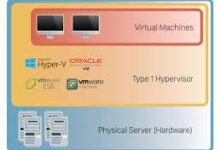How to View Game Captures on the PlayStation App
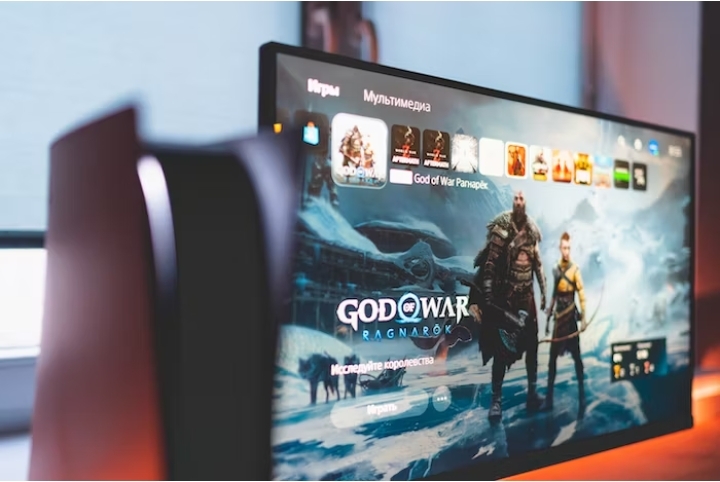
You can simply find and share screenshots and game clips captured on your PS5 using the PlayStation app. It’s a fun way to revisit and commemorate your greatest gaming achievements. Here’s how to use the PlayStation app to watch PS5 game captures.
What are Game Captures?
Before we dive into the details, let’s briefly discuss what game captures are on the PlayStation. Game captures are screenshots or videos that you can take while playing games on your PlayStation console. These captures allow you to preserve and share memorable moments from your gaming sessions. With the PlayStation app, you can conveniently access and enjoy your game captures on your mobile device.
How to View Game Captures on the PlayStation App
Step 1: Download and Install the PlayStation App
Ensure that you have the PlayStation App installed on your mobile device. If you haven’t done so already, you can find the app on the App Store for iOS devices or the Google Play Store for Android devices. Download and install the app to proceed.
Step 2: Sign In to Your PlayStation Network Account
Launch the PlayStation App on your mobile device. If you’re not already signed in, enter your PlayStation Network account credentials to log in. Make sure you use the same account that you use on your PlayStation console.
Read Also: How to Reset a PS5 Controller
Step 3: Navigate to the “Library” Section
Once you’re signed in, you’ll be directed to the home screen of the PlayStation App. At the bottom of the screen, you’ll find a menu with several options. Tap on the “Library” icon, which is represented by a briefcase or a stack of books, to access your game library.
Step 4: Select the “Media” Tab
Within the Library section, you’ll find various tabs. Swipe left or right until you reach the “Media” tab. This tab is indicated by an icon that resembles a video camera.
Step 5: Choose the “Capture Gallery” Option
Under the “Media” tab, you’ll see several options related to media content. Locate and tap on the “Capture Gallery” option. This is where you can find and manage all your game captures.
Step 6: Select a Game Capture Album
In the Capture Gallery, you’ll see a list of game capture albums. These albums are organized by game title or application name. Choose the album that corresponds to the game from which you want to view captures by tapping on it.
Read Also: How to Turn off the PS5 Console or Put it in Rest Mode
Step 7: Browse and Play Game Captures
Upon entering the selected game capture album, you’ll see a grid or list view of all the captures you have saved for that game. Swipe up or down to browse through the list and find the capture you wish to view. Once you find the desired capture, tap on it to open and play it.
While viewing a game capture, you’ll have access to playback controls to pause, rewind, or fast-forward the video. These controls are typically displayed at the bottom of the screen or as overlaid icons. Utilize these controls to navigate through the capture as you please.
How to Share Game Captures on the PlayStation App
- To share a game capture with others, find the capture you wish to share within the album.
- Tap on the capture to open it. Once the capture is open, look for the share icon, usually represented by an arrow pointing upward or an envelope.
- Tap on the share icon, and a menu will appear with various sharing options such as messaging apps, social media platforms, or email.
- Choose your preferred method and follow the prompts to share the capture.
Read Also: How to Connect and Use a PS5 Controller on Your PC
How to Delete Game Captures on the PlayStation App
- If you want to remove a game capture from your collection, locate the capture within the album and tap on it to open it.
- Once the capture is open, look for the delete option, often represented by a trash bin or a similar symbol.
- Tap on the delete option, and a confirmation prompt will appear asking if you want to delete the capture.
- Confirm your decision, and the capture will be permanently deleted from your collection.
Troubleshooting Common Issues
While using the PlayStation app and viewing game captures, you may encounter some common issues. Here are some troubleshooting ideas to help you resolve them:
Unable to locate game captures: If you’re experiencing difficulty finding your game captures within the app, make sure you’re signed in with the correct PlayStation Network account.
Sometimes, captures may not sync properly between your console and the app. In such cases, try restarting both your console and the app to refresh the connection.
App crashes or freezes: If the PlayStation app crashes or freezes while viewing game captures, try closing the app completely and relaunching it. If the issue persists, check for any available updates for the app and install them.
Read Also: How to use an Xbox Controller on Android Devices
Conclusion
The PlayStation app offers a convenient way to view and manage your game captures on your mobile device. You can relive your best gaming moments and share them with others with only a few clicks. Whether you want to showcase your skills or simply cherish the memories, the PlayStation app has you covered.
So, go ahead and download the PlayStation app if you haven’t already. Dive into your collection of game captures, explore the options available, and let the nostalgia and excitement of gaming wash over you.
FAQs
Can I view my game captures on the PlayStation app even if I don’t have a PlayStation console?
No you can’t. The PlayStation app is designed to work in conjunction with a PlayStation console. You need a PlayStation Network account and game captures stored on your console to view them through the app.
Are the game captures stored on my mobile device when I view them through the app?
No, the game captures are not stored directly on your mobile device when you view them through the PlayStation app. The app accesses and displays the captures that are stored on your PlayStation console.
Can I view game captures taken by my friends on the PlayStation app?
Yes, if your friends have shared their game captures on the PlayStation Network, you can view them through the PlayStation app. The app provides options to browse through your friends’ captures and interact with them through comments and likes.
Can I view game captures from different games separately within the Capture Gallery on the PlayStation app?
Yes, the Capture Gallery on the PlayStation app allows you to sort and filter your game captures based on different criteria, including the game title. This means you can view your captures from different games separately, making it easier to locate specific captures or browse through your collection for a particular game.
Can I view game captures in both screenshot and video formats on the PlayStation app?
Yes, the PlayStation app supports both screenshot and video game captures. You can view and enjoy your captured moments in both formats within the app.
Does the PlayStation app have any privacy settings for game captures?
Yes, the PlayStation app allows you to customize the privacy settings for your game captures. You can choose to keep your captures private or share them with specific individuals or groups within the PlayStation Network.
Can I view game captures on the PlayStation app in offline mode?
No, to view your game captures on the PlayStation app, an active internet connection is required. The app needs to sync with your PlayStation Network account and retrieve the captures from your console.
Can I organize my game captures into folders or albums within the Capture Gallery on the PlayStation app?
Currently, the PlayStation app does not provide an option to create folders or albums to organize your game captures within the Capture Gallery. However, you can utilize the sorting and filtering options to group captures based on criteria such as game title or date.
Can I view game captures taken by other players within the same game through the PlayStation app?
Yes, if other players have shared their game captures within the PlayStation Network, you can view them through the PlayStation app. This allows you to discover and enjoy game captures captured by fellow gamers and explore different perspectives and moments within a game.