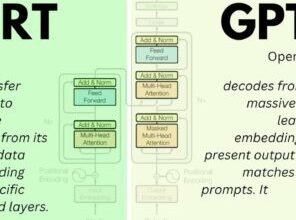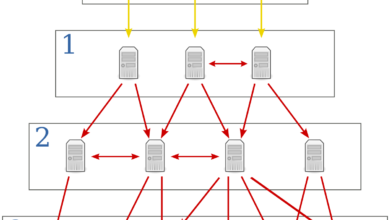How to Turn off Comments on YouTube
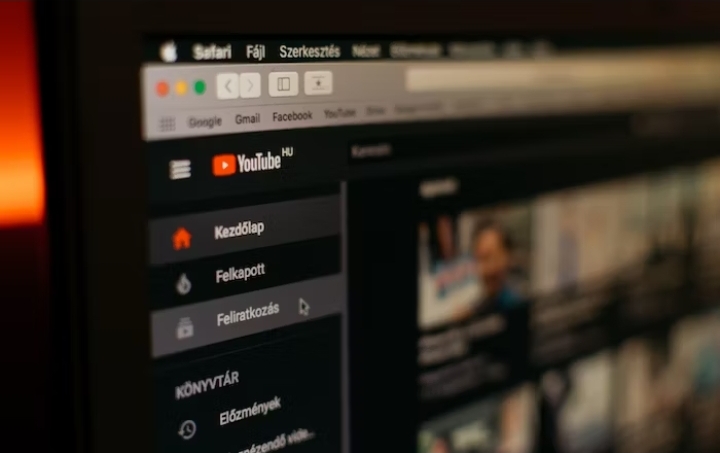
Are you a content creator on YouTube looking to manage your channel more effectively? YouTube comments can be a double-edged sword, providing valuable feedback and engagement but also creating challenges such as toxicity, privacy concerns, and spam. In this article, we will guide you through the process of turning off comments on YouTube, ensuring a more streamlined and controlled channel management experience.
How to Turn off Comments on YouTube on Desktop
Disabling Comments for Individual Videos
To disable comments on a specific video:
- Go to YouTube Studio on desktop.
- On the left navigation, click Content.
- Click on the video.
- After Audience, click on Show more.
- Scroll down to Comments and ratings.
- Select Disable comments.
- Click Save.
Read Also: How to Check App Version on iPhone and Android
Disabling Comments for Your Channel
To disable comments on your entire channel:
- Go to YouTube Studio on desktop.
- Click on Settings.
- Click on Community.
- Click on the Defaults tab.
- Under Comments on your channel, select Disable comments.
- Click Save.
How to Turn off Comments on YouTube on Mobile
On the YouTube Mobile App:
To turn off comments on YouTube using the mobile app, follow these step-by-step instructions:
- Open the YouTube app on your mobile device. Make sure you are signed in to your YouTube account.
- Tap on the profile icon in the top-right corner of the screen. This will open the menu.
- From the menu, select “Settings.” It is usually represented by a gear icon.
- In the Settings menu, tap on “General.”
- Scroll down and look for the “Comments” section. Tap on it to access the comment settings.
- Under Default comment settings, select Disable comments.
- If you want to disable comments on a specific video, you can tap on “Your Channel” or “Your Videos” in the Comments settings.
- Find the video you want to disable comments for and tap on it. This will open the video settings.
- Within the video settings, look for “More Options” or similar text. Tap on it to expand additional options.
- Scroll down and find the “Comments” section. Toggle the switch next to “Allow Comments” to turn it off.
- After disabling comments for the specific video, you can go back to the Comments settings and make sure the “Allow Comments” switch is off to prevent comments on future videos as well.
Read Also: How to Change iCloud Storage Plan on iPhone, iPad, Mac, and Windows
On the YouTube Studio App:
- Open the YouTube Studio app.
- Tap on the menu icon in the top left corner.
- Tap on Videos.
- Tap on the video for which you want to disable comments.
- Tap on the pencil icon in the top right corner.
- Swipe to the Advanced Settings tab.
- Under Comments, select Disable comments.
- Tap on Save.
How to Enable Comment Moderation on YouTube
If you prefer to have some control over the comments while still allowing engagement, you can enable comment moderation. This allows you to review and approve comments before they are publicly visible. Here are the steps on how to enable comment moderation on YouTube:
- Go to YouTube Studio on desktop.
- Click on Settings.
- Click on Community.
- Click on the Defaults tab.
- Under Comments on your channel, select Hold potentially inappropriate comments for review.
- (Optional) To increase the strictness of comment moderation, select Increase strictness.
- Click Save.
Once you have enabled comment moderation, all comments on your channel will be held for review before they are published. This means that you will have the opportunity to review and approve or reject comments before they are seen by other users.
Read Also: Top 10 Ways to Fix YouTube Music Not Working
Conclusion
In conclusion, turning off comments on YouTube can be a strategic decision for content creators looking to manage their channels more effectively. By disabling comments, you can address challenges such as toxicity, privacy concerns, and spam. However, it’s important to carefully consider the impact of this decision on community engagement, feedback collection, and collaboration opportunities. Alternatively, you can implement comment moderation and adopt best practices for managing comments to strike a balance between interaction and control.
FAQs
Can I disable comments for specific videos and keep them enabled for others?
Yes, YouTube allows you to disable comments on individual videos while keeping them enabled for others. This provides flexibility in managing the comment section according to your preferences.
Can viewers still like and share my videos if I turn off comments?
Yes, disabling comments does not affect the ability of viewers to like, share, or subscribe to your videos. These engagement features remain unaffected.
Will disabling comments negatively impact my channel’s visibility?
No, disabling comments does not directly impact your channel’s visibility or search rankings. YouTube algorithms consider various factors when determining visibility, and comments are just one aspect.
Can I re-enable comments after disabling them?
Yes, you can re-enable comments at any time for individual videos or your entire channel. Simply follow the appropriate steps in your YouTube settings to enable comments again.
Should I moderate comments even if I have disabled them?
If you have disabled comments, moderation may not be necessary as the comment section will be completely inaccessible. However, if you have chosen to enable comment moderation instead of disabling comments altogether, it is crucial to actively moderate and review comments before approving them for public visibility. This ensures that only appropriate and relevant comments are displayed on your channel.
Can I still receive feedback if I turn off comments?
Absolutely! Disabling comments doesn’t mean you can’t receive feedback. You can encourage your viewers to reach out to you through alternative channels such as email or social media messaging. Providing clear avenues for feedback will ensure that your audience can still share their thoughts and suggestions with you.
What if I receive negative comments or hate speech?
If you encounter negative comments or hate speech, it’s essential to address them promptly. If comments are enabled, you can choose to hide or delete such comments. If you have disabled comments, consider reporting any offensive content to YouTube’s moderation team. Additionally, implementing strict community guidelines can discourage inappropriate behavior and provide a basis for removing offensive comments.