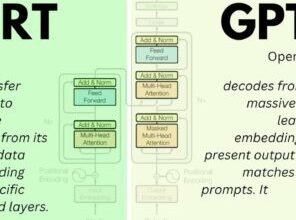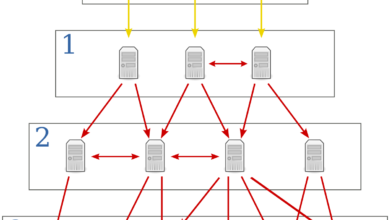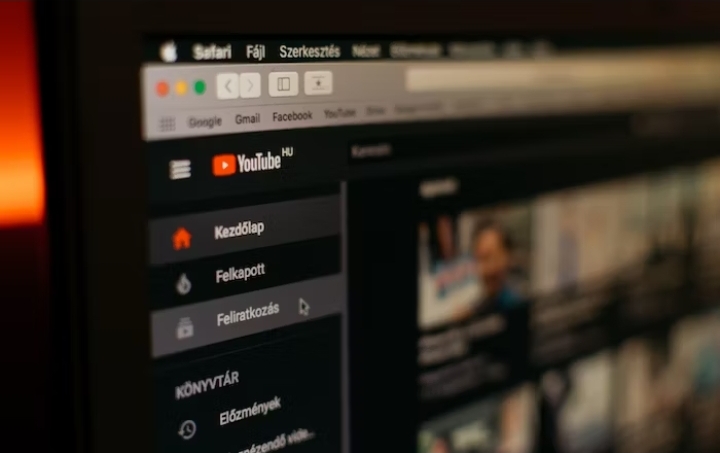How to Add Password to a PDF File on iPhone and iPad
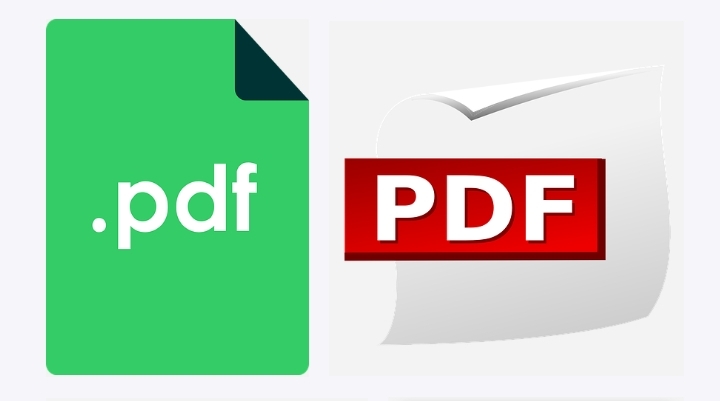
PDF (Portable Document Format) is a widely used file format for sharing documents across various devices and operating systems. PDF files can contain sensitive information such as financial records, contracts, or medical records. It is important to protect such information from unauthorized access, and adding a password to a PDF file is an effective way to do so. In this article, we will discuss how to add a password to a PDF file on an iPhone and iPad.
How to Add Password to a PDF File on iPhone

Adding a password to a PDF file on an iPhone is easy and straightforward. Here are the steps to follow:
Install a PDF Editor on iPhone: The first step is to install a PDF editor on your iPhone. There are many PDF editors available on the App Store, such as Adobe Acrobat Reader, PDF Expert, and PDFpen. Choose one and install it on your iPhone.
Open the PDF File on the PDF Editor: Once you have installed the PDF editor, open the PDF file you want to add a password to on the editor.
Tap the Lock Icon: Look for the “Lock” icon on the PDF editor’s interface and tap on it.
Set Password: Enter a strong password that you can easily remember but difficult for others to guess. Re-enter the same password to confirm it.
Save the PDF File: After setting the password, tap on the “Save” button to save the PDF file with the password protection.
Steps for Adding Password to a PDF File on iPad
Adding a password to a PDF file on an iPad is similar to the iPhone method. Here are the steps:
Install a PDF Editor on iPad: First, you need to install a PDF editor on your iPad
Open the PDF File on the PDF Editor: Once you have installed the PDF editor, open the PDF file you want to add a password to on the editor.
Tap the Lock Icon: Look for the “Lock” icon on the PDF editor’s interface and tap on it.
Set Password: Enter a strong password that you can easily remember but difficult for others to guess. Re-enter the same password to confirm it.
Save the PDF File: After setting the password, tap on the “Save” button to save the PDF file with the password protection.
Check also: How to Block Access Bank ATM Card
Benefits of Adding Password to a PDF File
Adding a password to a PDF file provides several benefits, including:
Protection of Sensitive Information
PDF files can contain important information such as medical records, financial records, and confidential business information. Adding a password to the file helps protect this information from unauthorized access.
Prevention of Unwanted Access
By adding a password to a PDF file, you can prevent unwanted access to the file. This is especially useful when sharing the file with others.
Compliance with Regulatory Requirements
Some industries, such as healthcare and finance, have regulatory requirements that mandate the use of password-protected PDF files when sharing sensitive information. By adding a password to a PDF file, you can ensure compliance with these regulations.
Conclusion
Adding a password to a PDF file on an iPhone and iPad is an easy process. It provides several benefits such as protection of sensitive information, prevention of unwanted access, and compliance with regulatory requirements. By following the simple steps outlined in this article, you can add a password to your PDF file in a matter of minutes.
Always remember to use a strong password and to keep it safe and secure. If you forget your password, it may be difficult or impossible to recover the file. Additionally, if you plan to share the PDF file with others, make sure to communicate the password to them securely, such as through an encrypted messaging service or in person.
Frequently Asked Questions (FAQs)
What is the best PDF editor for iPhone and iPad?
There are several PDF editors available for iPhone and iPad, including Adobe Acrobat Reader, Foxit PDF Reader, and PDF Expert. Choose the one that best suits your needs and preferences.
Why should I add a password to a PDF file?
Adding a password to a PDF file helps protect sensitive information from unauthorized access. It is a simple and effective way to secure your data.
Is it possible to remove a password from a PDF file?
Yes, it is possible to remove a password from a PDF file if you know the password. However, if you forget the password, it is not possible to remove the password from the file.
Can I remove a password from a PDF file on iPhone and iPad?
Yes, you can remove a password from a PDF file on iPhone and iPad if you know the password. Simply open the PDF file in a PDF editor, tap on the lock icon, enter the password, and then tap on the “Remove Password” option.
Is it possible to recover a password-protected PDF file if I forget my password?
No, it is not possible to recover a password-protected PDF file if you forget your password. You will need to use a password recovery tool or create a new PDF file.
Can I add a password to a PDF file without using a PDF editor?
No, you cannot add a password to a PDF file without using a PDF editor. A PDF editor is required to add a password to a PDF file.
Can I add a password to a PDF file on my desktop computer?
Yes, you can add a password to a PDF file on your desktop computer using a PDF editor such as Adobe Acrobat or Foxit PhantomPDF.
Can I add a password to multiple PDF files at once?
Yes, some PDF editors allow you to add a password to multiple PDF files at once using batch processing.
Is it safe to store password-protected PDF files on cloud storage services like Google Drive or Dropbox?
Yes, it is safe to store password-protected PDF files on cloud storage services like Google Drive or Dropbox. However, make sure to use a strong password and to keep it safe and secure. Additionally, always use a secure and encrypted connection when accessing your cloud storage service.
Can I add a password to a PDF file on Android devices?
Yes, you can add a password to a PDF file on Android devices using a PDF editor such as Adobe Acrobat Reader or Foxit PDF Reader.
What happens if I lose my password-protected PDF file?
If you lose your password-protected PDF file, you will not be able to access the file. You will need to use a password recovery tool or create a new PDF file.
Can I add a password to a PDF file on a Mac?
Yes, you can add a password to a PDF file on a Mac using the built-in Preview app or a PDF editor such as Adobe Acrobat or Foxit PhantomPDF.
Can I add a password to a PDF file on my computer and then open it on my iPhone or iPad?
Yes, you can add a password to a PDF file on your computer using a PDF editor and then transfer the file to your iPhone or iPad using a cloud storage service or a file-sharing app. You will need to enter the password when you open the file on your mobile device.
Can I add a password to a scanned PDF file?
Yes, you can add a password to a scanned PDF file using a PDF editor such as Adobe Acrobat or PDFpen.
How can I create a strong password for my PDF file?
To create a strong password for your PDF file, use a combination of uppercase and lowercase letters, numbers, and symbols. Your password should be at least 8 characters long and should not be easy to guess. Avoid using common words or personal information in your password.
Can I add a password to a specific page or section of a PDF file?
No, you cannot add a password to a specific page or section of a PDF file. The password will apply to the entire PDF file.
How strong should my password be for a PDF file?
Your password should be strong enough to prevent unauthorized access but easy enough for you to remember. A strong password should be at least 8 characters long, contain a combination of uppercase and lowercase letters, numbers, and symbols.