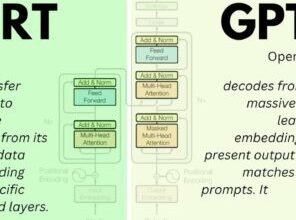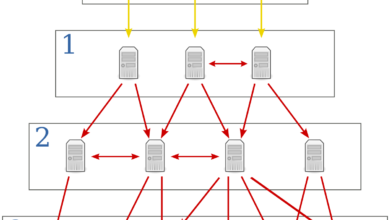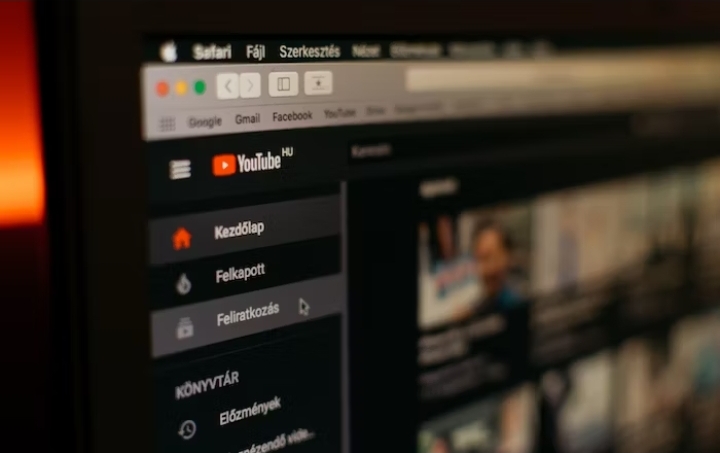How to Check App Version on iPhone and Android

Did you get a request to tell someone about the version number of an app on your phone? “How do I find the app version?” you may ask. Fortunately, doing so is simple. Let’s look at how to check the app version on an iPhone and an Android device.
For those who are unaware, the app version is a number that indicates the version of the application is installed on your phone. The version number of an app changes whenever it is updated. Finding the app version is useful for troubleshooting and reporting bugs to the app creators.
Understanding the App Version Number
Now that you know how to check the app version, let’s briefly discuss what the app version number signifies. App developers use version numbers to indicate updates, improvements, and changes to the app. The version number consists of multiple digits separated by dots, such as “1.2.3” or “2.0.1.” Each digit represents a specific level of update:
The first digit represents the major version. It typically changes when significant changes or new features are introduced.
The second digit represents the minor version. It usually changes for smaller updates, bug fixes, or improvements.
The third digit represents the patch version. It changes for minor bug fixes, security updates, or performance enhancements.
Why Should You Check the App Version?
Checking the app version is crucial for several reasons:
Staying Updated with New Features: By checking the app version, you can ensure that you’re benefiting from the latest features and functionalities introduced by the developers. App updates often bring exciting enhancements that can improve your user experience and make the app more enjoyable to use.
Bug Fixes and Performance Improvements: App updates also include bug fixes and performance improvements. Developers constantly work to identify and address any issues or glitches in their apps.
Security Updates: App updates often include important security patches to protect your personal information and device from potential vulnerabilities. Hackers and cybercriminals are constantly finding new ways to exploit weaknesses in apps, and developers release updates to address these security concerns. Checking the app version allows you to stay protected by installing the latest security updates.
Compatibility and Device Optimization: App updates sometimes optimize the app for specific device models or operating systems.
Accessing New Content: Some apps release new content, such as levels, levels, episodes, or additional features, through updates.
How to Check App Version on iPhone

Method 1: Using the App Store
The easiest way to check the app version on your iPhone is by using the App Store. Follow these simple steps:
- Open the App Store on your iPhone.
- Tap on your profile picture located at the top right corner of the screen.
- Scroll down and you will find a list of apps installed on your device.
- Look for the app you want to check and tap on it.
- On the app’s page, you will see the current version number listed below the app name.
Read Also: How to Change iCloud Storage Plan on iPhone, iPad, Mac, and Windows
Method 2: Using the Settings app
Another way to check the app version on your iPhone is through the Settings app. Here’s what you need to do:
- Go to the home screen of your iPhone and open the “Settings” app.
- Scroll down and find the section labeled “General.”
- Tap on “General” and then select “iPhone Storage” or “iPad Storage,” depending on your device.
- You will see a list of all the apps installed on your device. Find the app you want to check and tap on it.
- On the app’s storage screen, you will find the app version listed next to the app name.
How to Check App Version on Android

Method 1: Using the Google Play Store
To check the app version on your Android device, follow these steps:
- Open the Google Play Store app on your Android device.
- Tap on the menu icon (usually three horizontal lines) located at the top left corner of the screen.
- From the menu, select “My apps & games.”
- You will see a list of all the apps installed on your device. Scroll down and find the app you want to check.
- The current version number will be listed below the app name.
Method 2: Using the App Settings
Alternatively, you can check the app version through the app settings on your Android device. Here’s how:
- Look for the “settings” app on your Android device and open it
- Scroll down and find the section labeled “Apps” or “Applications.”
- Tap on “Apps” or “Applications” and you will see a list of all the apps installed on your device.
- Find the app you want to check and tap on it.
- On the app’s settings screen, scroll down and you will find the app version listed.
Conclusion
Once you’ve checked the app version on iPhone or Android, you’ll know whether it’s the version you’re looking for or not. To troubleshoot, reinstall the program if you don’t have the latest version. Alternatively, you should update the app to get the most recent features.
Read Also: 4 Best Ways to Disable Sleep Mode in Windows 11
FAQs
Can I update my app version without visiting the App Store or Google Play Store?
No, typically, updating the app version entails visiting the corresponding app store (App Store for iOS devices or Google Play Store for Android devices) and downloading the most recent version of the program.
Will updating the app version delete my data?
No, updating the app version should not delete your data. However, it’s always a good practice to back up your important app data regularly, just in case.
How often should I check for app updates?
It’s recommended to check for app updates regularly, ideally once a week or whenever you receive a notification for updates. This ensures you stay up to date with the latest features and security patches.
What if my device doesn’t support the latest app version?
If your device does not support the latest app version, you may be able to use an older version that is compatible with your device.
Check the app’s requirements in the app store to discover which version is compatible with the operating system on your device.
Alternatively, if your device supports it, you might consider updating the operating system to the most recent version.
How can I find out if there is a newer version of an app available?
To see if a newer version of an app is available, go to the App Store on your iPhone or the Google Play Store on your Android device. Open the appstore or Google Play Store, search for the app you wish to check, and if an update is available, you will see an update option.
Are all app updates worth installing?
While most app updates bring improvements and enhancements, not all updates may be relevant or necessary for every user. It is determined by your requirements and preferences. Install the update if it provides new features or bug fixes that are relevant to you.