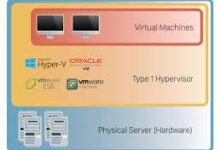What is the Citra 3DS Emulator and How Do You Use it on Android?
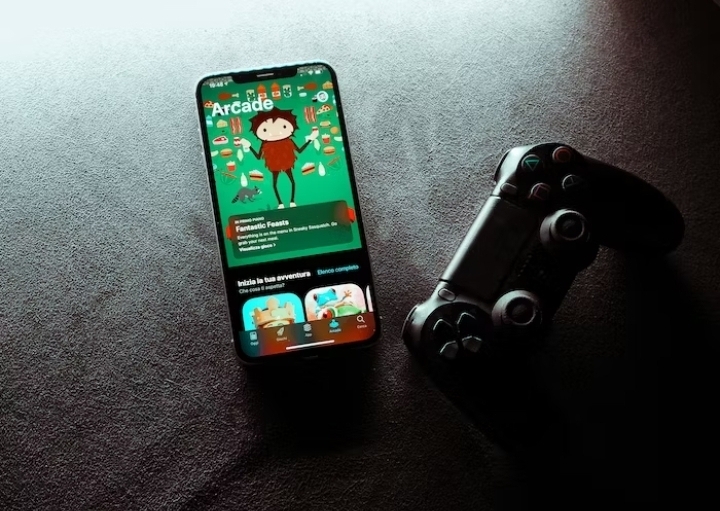
Are you looking to use your Android phone to play your favorite Nintendo 3DS games? Well, this article for you.
One of the many cool things you can do with Android devices is emulate, and now that the Citra 3DS Emulator is available on Google Play, your options have increased. In comparison to earlier unofficial versions, this official version for Android emerged in May 2020 and has several of benefits
In this article, we’ll walk you through everything you need to know about the Citra 3DS emulator and how to use it on your Android phone.
What is the Citra emulator?
Citra 3DS is a software program that lets you play Nintendo 3DS games on your computer or other devices. It’s a popular choice among gamers who want to enjoy their favorite 3DS titles without needing the actual console.
With Citra, you can experience the magic of Nintendo’s handheld gaming system on a larger screen. It emulates the 3DS’s hardware and software, which allows you to play games and enjoy the console’s immersive gameplay, amazing graphics, and unique features.
Citra provides a variety of features to enhance your gaming experience.
You can customize graphics settings, enabling higher resolutions and better visual effects than the original hardware. It also supports gamepad controllers, allowing you to play without relying on the keyboard.
One of the advantages of Citra is its compatibility with a vast library of 3DS games. While not all games are fully supported, the emulator team is continuously working to improve compatibility, ensuring that more and more titles become playable over time.
Read Also: 5 Best Nintendo DS Emulators for Android
How to Use the Citra 3DS Emulator on Android
Check System Requirements
To run Citra 3DS emulator smoothly on your Android device, you need to ensure that it meets the minimum system requirements. These requirements typically include a device with a decent processor, a sufficient amount of RAM, and a compatible operating system.
Download the Citra 3DS Emulator
Once you’ve confirmed that your Android device meets the necessary system requirements, the next step is to download the Citra 3DS emulator. You can find the official APK file of Citra on the project’s website or reliable third-party sources. Make sure you download the latest version to benefit from the latest improvements and bug fixes.
Install Citra 3DS Emulator
After downloading the Citra 3DS emulator APK file, you can proceed with the installation. Android devices have varying installation procedures, but in most cases, you’ll need to locate the downloaded file in your device’s storage and tap on it to start the installation process. Follow the on-screen instructions, and within a few moments, the Citra 3DS emulator will be successfully installed on your Android device.
Configure the Citra 3DS Emulator
Once the Citra 3DS emulator is installed on your Android device, it’s time to configure it to ensure optimal performance and a smooth gaming experience.
Read Also: How to Connect AirPods to Nintendo Switch: Step-by-step Guide
A. Graphics Settings
The graphics settings of Citra 3DS emulator play a crucial role in determining the visual quality and performance of the games. You can access the graphics settings within the emulator’s interface. Experiment with different options such as resolution, internal resolution, and texture filtering to find the best balance between visuals and performance for your device.
B. Audio Settings
Sound is an essential part of the gaming experience, and Citra 3DS emulator allows you to customize the audio settings according to your preference. You can adjust the volume, enable or disable audio stretching, and choose between different audio backends to ensure the best sound output.
C. Controls Configuration
To enjoy playing 3DS games on your Android device, you’ll need to configure the controls within the Citra 3DS emulator. The emulator provides various control options, including touchscreen controls and external controller support. Set up the controls based on your preference, and make sure to test them out to ensure smooth gameplay.
Loading and Playing Games on Citra 3DS Emulator
With Citra 3DS emulator properly configured, it’s time to load and play your favorite 3DS games.
A. Obtaining 3DS Game ROMs
To play games on Citra 3DS emulator, you’ll need game ROMs. These are digital copies of the original game cartridges or discs. It’s important to note that downloading or sharing copyrighted game ROMs may be illegal in some countries, so make sure to obtain game ROMs from legitimate sources or backup your own game cartridges legally.
B. Loading a Game ROM on Citra 3DS Emulator
Once you have the game ROMs, you can load them into the Citra 3DS emulator. Open the emulator and navigate to the game selection screen. Choose the option to load a game, locate the game ROM file on your device’s storage, and select it. The emulator will then load the game, and you’ll be ready to start playing.
Read Also: How to turn off the Nintendo Switch (and its controllers)
C. Playing Games with Citra 3DS Emulator
Once the game is loaded, you can start playing it using the controls you configured earlier. Citra 3DS emulator supports various features like save states, which allow you to save and load your progress at any point in the game. Explore the emulator’s options and experiment with different settings to enhance your gaming experience.
Troubleshooting Common Issues
When using Citra 3DS emulator, you may encounter some common issues. Here are a few troubleshooting tips to help you resolve them:
Game Compatibility Issues
Not all Nintendo 3DS games are fully compatible with Citra 3DS emulator. Some games may have graphical glitches, performance issues, or may not even load at all. Before playing a game, it’s advisable to check the compatibility list provided by the Citra team. If a game you want to play isn’t compatible, you can try different versions of the emulator or wait for future updates that may improve compatibility.
Read Also: How to connect a Nintendo Switch to your TV
Performance and Lag Issues
Depending on your Android device’s specifications, you may experience performance issues or lag while playing certain games on Citra 3DS emulator. To mitigate this, try lowering the graphics settings within the emulator. Decreasing the resolution or disabling certain effects can help improve performance. Additionally, closing background apps or freeing up device memory can also contribute to smoother gameplay.
Audio and Graphics Glitches
In some cases, you may encounter audio or graphics glitches while using Citra 3DS emulator. These glitches can manifest as distorted sound or visual artifacts. To address this, try adjusting the audio and graphics settings within the emulator. Experiment with different settings to find a combination that minimizes glitches. It’s also recommended to keep your emulator and Android device’s firmware updated to benefit from bug fixes and improvements.
Conclusion
The Citra 3DS emulator provides an excellent opportunity for gamers to enjoy Nintendo 3DS games on platforms like Android. Follow the steps outlined in this article so that you can easily download, install, configure, and play games using Citra emulator. Remember to check for game compatibility, adjust settings for optimal performance, and explore advanced features to enhance your gaming experience. Embrace the nostalgia of your favorite 3DS games right on your Android device with Citra 3DS emulator.
Read Also: How to Change Your Nintendo Switch Privacy Settings
FAQs
Can I play Citra 3DS emulator games online with friends?
Yes, Citra 3DS emulator supports multiplayer functionality. You can connect with your friends online and play supported multiplayer games together.
Can I transfer my game saves from a physical 3DS console to Citra emulator?
Yes, it is possible to transfer game saves from a physical 3DS console to the Citra emulator. You will need to extract the save files from your 3DS console using specialized tools and then import them into the Citra emulator.
How do I update Citra 3DS emulator on my Android device?
To update the Citra 3DS emulator on your Android device, you can visit the official website or reliable third-party sources to download the latest version of the APK file. After downloading the new version, uninstall the old version from your device and install the updated APK file following the installation steps mentioned earlier in this article.
Are there any alternative emulators for playing Nintendo 3DS games on Android?
Yes, besides Citra 3DS emulator, there are alternative emulators available for playing Nintendo 3DS games on Android. Some popular options include 3DS Emulator, DraStic DS Emulator, and NDS Boy! These emulators offer different features and performance levels, so you can check and choose the one that best suits your needs.
Can I use external controllers with Citra 3DS emulator on Android?
Yes, Citra 3DS emulator on Android supports external controllers. You can connect a compatible external controller to your Android device via Bluetooth or USB, depending on the controller type. Once connected, you can configure the controller settings within the emulator to enjoy a more console-like gaming experience.
What are the system requirements for running Citra 3DS emulator on Windows?
The system requirements for running Citra 3DS emulator on Windows include a 64-bit operating system, a compatible GPU that supports OpenGL 3.3 or later, and a processor with at least four cores. Additionally, having a decent amount of RAM and storage space is recommended for smoother performance and storing game ROMs.
Does Citra emulator support multiplayer functionality?
Yes, Citra emulator supports multiplayer functionality. You can connect with other players using Citra’s built-in multiplayer features, allowing you to play games together over a local network or through online connectivity.