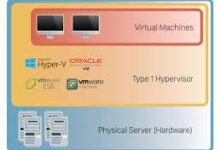How to Reset a PS5 Controller

Are you experiencing issues with your PS5 controller? It’s frustrating when your gaming experience is disrupted due to controller malfunctions. However, there’s a solution: resetting your PS5 controller. This article will walk you through the process of resetting your PS5 controller to make sure it works properly and enhances your gaming sessions.
When Should You Reset
Your PS5 Controller?
Resetting your PS5 controller can be useful in troubleshooting certain issues or resolving connectivity problems. Here are a few situations where you might consider resetting your PS5 controller:
Non-responsive controller: A reset may be able to fix your controller if it becomes unresponsive or stops functioning properly.
Connection problems: If you’re having trouble connecting your controller to your PS5 console, resetting it can help establish a fresh connection.
Syncing with a new console: Resetting your controller will clear the previous connection and let you sync it with the new PS5 console if you want to link it with a different PS5 console.
Read Also: How to Turn off the PS5 Console or Put it in Rest Mode
How to Reset a PS5 Controller:
1. Soft Reset
A soft reset is a quick method to troubleshoot minor controller issues such as input lag. To perform a soft reset, follow these steps:
- Use a USB cable to connect your PS5 controller to the gaming system.
- Ensure that your PS5 console is turned on.
- Locate the small reset button on the back of the controller near the L2 button.
- Use a small tool, such as a paperclip or pin, to press and hold the reset button for about 5 seconds.
- Release the reset button and wait for the controller’s lights to briefly turn off and then back on.
- Disconnect the USB cable from the controller.
- Your PS5 controller has now been reset. Test it to see if the issues have been resolved.
Performing a soft reset is often sufficient to fix minor problems without affecting your controller’s settings or stored data.
2. Hard Reset
If a soft reset doesn’t resolve the issues with your PS5 controller, you can try a hard reset. Here’s how:
- Ensure your PS5 console is turned on.
- Press and hold the PlayStation button located in the center of the controller.
- A quick menu will appear on your screen. Scroll down and select “Turn Off Controller.”
- Confirm the action by selecting “Turn Off.”
- Once the controller is turned off, wait for a few seconds.
- Press the PlayStation button again to turn on the controller.
A hard reset can help with more persistent issues, as it completely restarts the controller.
3. Factory Reset
If the previous methods fail to solve the problems with your PS5 controller, a factory reset may be necessary. Keep in mind that a factory reset will erase all customized settings and configurations. Follow these steps:
- Ensure your PS5 console is turned on.
- Go to the “Settings” menu on your PS5.
- Select “Accessories” and then “Controllers.”
- Choose the controller you want to reset.
- Scroll down and select “Reset to Factory Settings.”
- Confirm the action by selecting “Yes.”
- Wait for the process to complete, and the controller will be restored to its original factory settings.
Performing a factory reset should only be done as a last resort when all other troubleshooting methods have failed.
Read Also: How to Connect and Use a PS5 Controller on Your PC
Troubleshooting Tips
If the issues persist even after resetting your PS5 controller, here are some additional troubleshooting tips to consider:
- Ensure that your controller is fully charged or connected to a power source.
- Verify that your PS5 console’s system software is up to date.
- Check for any physical damage or debris on the controller, such as stuck buttons or dirt in the analog sticks.
- Try using a different USB cable or connecting the controller wirelessly to see if that resolves the problems.
- Restart your PS5 console and try reconnecting the controller.
Conclusion
A PS5 controller can be easily reset. To reset it to its default settings, simply press the reset button on the back. You can do it whenever you have problems, but you should do it immediately if your controller is having problems with pairing or drifting.
Read Also: How to use an Xbox Controller on Android Devices
FAQs
How often should I reset my PS5 controller?
It is not necessary to reset your PS5 controller regularly. Resetting should only be done when you are experiencing issues with the controller’s functionality.
Will resetting my controller delete my saved games?
No, resetting your PS5 controller will not delete your saved games. Resetting the controller only affects its settings and configurations, not the console’s saved data.
Can I reset my PS5 controller using a computer?
No, you cannot reset your PS5 controller using a computer. The reset process should be performed directly on the PS5 console itself.
Why is my PS5 controller not responding?
Several factors can cause a PS5 controller to become unresponsive. It could be due to low battery power, connectivity issues, or software glitches. Try charging the controller, ensuring it is properly connected, or perform a reset to troubleshoot the problem.
Is it normal for the controller to disconnect frequently?
Frequent disconnections can indicate an issue with the controller or its connection to the console. Ensure that the controller is fully charged and within range of the console. If the problem persists, consider troubleshooting steps like resetting the controller or contacting technical support.
Will resetting the controller affect other devices connected to the PS5?
No, resetting the PS5 controller only affects the controller itself. It does not impact other devices connected to the PS5 console, such as additional controllers, headsets, or external accessories.
How long does it take to perform a factory reset?
The time it takes to perform a factory reset on a PS5 controller is relatively quick, usually within a few seconds. However, keep in mind that a factory reset erases all custom settings and configurations, so be prepared to reconfigure your controller afterward.