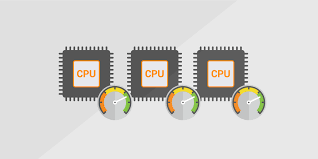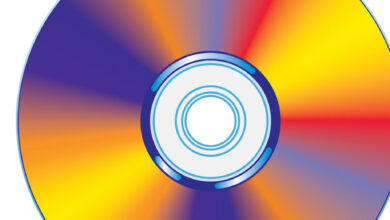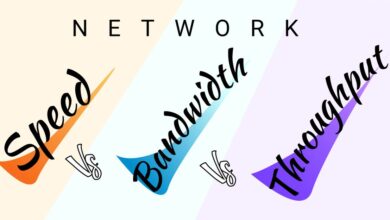What Is a File System? 7 File Systems Explained
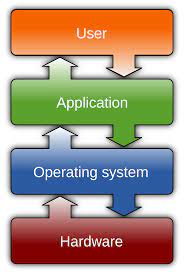
Have you ever wondered how your computer organizes and stores files? The answer lies in the file system. A file system is a crucial component of any operating system that manages how data is stored, organized, and accessed on storage devices like hard drives and solid-state drives (SSDs). In this article, we will dive deep into the world of file systems and explore seven commonly used file systems.
Introduction
When you save a file on your computer, it needs to be stored in a specific format that allows the operating system to locate and retrieve it later. This is where the file system comes into play. Think of it as a virtual filing cabinet that keeps track of all your files, ensuring they are stored efficiently and can be accessed quickly.
Definition of a File System
A file system can be defined as a set of rules and structures that govern how data is organized and stored on a storage device. It includes methods for naming, organizing, and accessing files, as well as managing the available space on the device. The file system creates a logical structure that enables the operating system to locate and retrieve files when needed.
Importance of File Systems
File systems play a crucial role in the overall performance and functionality of an operating system. They ensure efficient data storage and retrieval, provide security features like file permissions, and support various advanced features such as journaling and compression. A well-designed file system can significantly impact the speed, reliability, and stability of your computer.
Types of File Systems
There are several file systems available today, each with its own strengths and weaknesses. Let’s take a closer look at seven widely used file systems:
1. FAT File System
The File Allocation Table (FAT) file system is one of the oldest file systems still in use. It was originally introduced by Microsoft and is widely supported across different operating systems. FAT is known for its simplicity and compatibility but lacks advanced features like file permissions and journaling.
2. NTFS File System
NTFS, short for New Technology File System, is the default file system used by Windows operating systems since Windows NT. It offers improved performance, security, and support for larger file sizes and volumes. NTFS supports features like file permissions, encryption, compression, and journaling, making it suitable for both personal and enterprise use.
3. HFS+ File System
HFS+ (Hierarchical File System Plus) is a file system developed by Apple for macOS. It replaced the older HFS file system and introduced several enhancements such as improved file allocation and support for larger file sizes. HFS+ supports features like file permissions, journaling, and case-insensitive file names.
4. Ext4 File System
Ext4, short for Fourth Extended File System, is a popular file system used by many Linux distributions. It is an enhanced version of the Ext3 file system and offers improved performance, scalability, and reliability. Ext4 supports features like journaling, file permissions, and extended attributes.
5. APFS File System
APFS (Apple File System) is the default file system used by Apple devices, including macOS, iOS, watchOS, and tvOS. It is designed to optimize performance, security, and data integrity on solid-state drives (SSDs) and flash storage. APFS introduces features like snapshots, cloning, encryption, and space sharing, making it a modern and efficient file system for Apple users.
6. ZFS File System
ZFS (Zettabyte File System) is a robust and scalable file system originally developed by Sun Microsystems. It offers advanced features like data integrity checks, copy-on-write, and automatic data compression. ZFS is known for its high level of data protection, making it a popular choice for storage systems and servers.
7. ReFS File System
ReFS (Resilient File System) is a file system developed by Microsoft as the successor to the NTFS file system. It is designed for high-resiliency storage and supports features like integrity checking, data redundancy, and error correction. ReFS is commonly used in Windows Server environments where data integrity and reliability are paramount.
Comparison of File Systems
Now that we have explored the different file systems, let’s compare them based on various factors:
Factor FAT NTFS HFS+ Ext4 APFS ZFS ReFS
Compatibility High High Low High Low Low High
Performance Average Good Good Good Excellent Excellent Good
Security Low High Moderate Moderate High High High
Features Basic Advanced Moderate Moderate Advanced Advanced Advanced
Factors to Consider when Choosing a File System
When selecting a file system for your storage device, it’s important to consider several factors:
Compatibility: Ensure the file system is compatible with your operating system and devices.
Performance: Consider the performance requirements of your workload and choose a file system accordingly.
Security: Assess the level of security features offered by the file system, such as file permissions and encryption.
Scalability: Determine if the file system can handle large volumes of data and accommodate future growth.
Reliability: Look for features like journaling and data integrity checks to ensure the file system can recover from errors.
Conclusion
In conclusion, a file system is a vital component of any operating system, responsible for managing data storage and retrieval. Understanding different file systems and their characteristics can help you make informed decisions when it comes to choosing the right file system for your needs. Whether it’s the simplicity of FAT, the advanced features of NTFS, or the efficiency of APFS, each file system has its own strengths and weaknesses. Consider your requirements, compatibility, and desired features to select the most suitable file system for your storage device.
FAQs
Can I change the file system of an existing storage device?
Yes, it is possible to change the file system of a storage device, but it typically involves formatting the device, which erases all data. Make sure to back up your data before attempting to change the file system.
Which file system is best for SSDs?
File systems like APFS and NTFS are optimized for solid-state drives (SSDs) and offer features that enhance performance and longevity.
Can I use a different file system for different partitions on the same drive?
Yes, it is possible
Can I use a different file system for different partitions on the same drive?
Yes, it is possible to use different file systems for different partitions on the same drive. This can be useful if you have specific requirements for different partitions. For example, you might choose NTFS for a partition that will primarily be used with Windows and Ext4 for a partition intended for a Linux installation. However, keep in mind that each partition will have its own file system and won’t be able to directly share files with partitions using different file systems.
What happens if a file system becomes corrupted?
If a file system becomes corrupted, it can lead to data loss or inaccessibility of files. To mitigate this risk, many modern file systems incorporate features like journaling, which helps recover file system metadata in case of an unexpected shutdown or error. Additionally, regular backups of important data are essential to minimize the impact of file system corruption.
Can I access files from a different file system on my computer?
In general, most operating systems have built-in support for common file systems, allowing you to access files from different file systems on your computer. For example, Windows can read and write to NTFS and FAT file systems, while macOS can read and write to HFS+ and APFS file systems. However, there may be limitations and compatibility issues when accessing certain file systems from different operating systems.
Is it possible to convert a file system without losing data?
Converting a file system without losing data is not a straightforward process and may not always be possible. It typically involves advanced procedures and carries a risk of data loss. It’s recommended to back up your data before attempting any file system conversion.
Which file system is commonly used for external storage devices?
FAT32 is commonly used for external storage devices due to its wide compatibility across different operating systems and devices. However, if you primarily use the external storage device with a specific operating system, such as Windows or macOS, you may consider formatting it with NTFS or APFS, respectively, to take advantage of the advanced features those file systems offer.
Can I use different file systems within a network?
Yes, it is possible to have different file systems within a network. Different devices and operating systems within a network can utilize their preferred file systems, and file sharing can still be achieved through network protocols like SMB (Server Message Block) or NFS (Network File System).
Are there any limitations on file sizes or file names imposed by file systems?
Yes, different file systems have limitations on file sizes and file names. For example, FAT32 has a maximum file size limit of 4 GB and a maximum volume size limit of 2 TB. NTFS, on the other hand, supports much larger file sizes and volume sizes. Similarly, different file systems have different rules and restrictions on file names, such as maximum length and allowed characters.
Can I convert a file system back to its previous version?
Converting a file system back to its previous version is generally not a straightforward process. It often involves reformatting the storage device, which results in data loss. Therefore, it’s essential to have a backup of your data before attempting any file system conversions.
These frequently asked questions provide additional insights into file systems and address common queries users may have. Remember to choose the appropriate file system based on your specific requirements and consider factors such as compatibility, performance, security, scalability, and reliability to ensure optimal storage management for your devices.