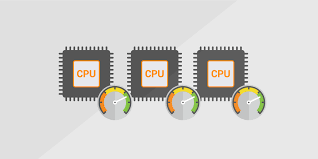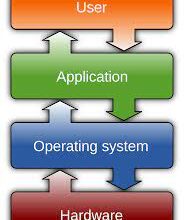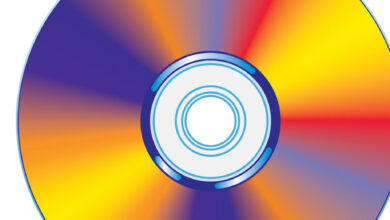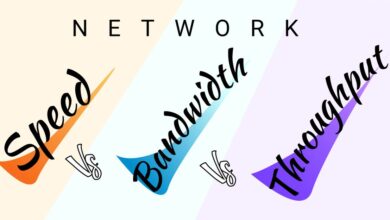3 Reasons Why You Should Update Your PC’s BIOS

Updating your PC’s BIOS is an important maintenance process that can improve your computer’s performance, stability, and security. By keeping your BIOS up to date, you can enhance hardware compatibility, improve system stability, optimize power management, and benefit from bug fixes and security enhancements. In this article, we will discuss in details the advantages of updating your PC’s BIOS and provide best practices for a safe update process.
What is BIOS?
Before we go into the reasons why you should update your PC’s BIOS, let’s first understand what BIOS is. BIOS, short for Basic Input/Output System, is a firmware that is stored on a chip on your computer’s motherboard. It is the first software that runs when you power on your computer and initializes the hardware components before handing over control to the operating system. The BIOS provides low-level access to your computer’s hardware, allowing it to perform tasks such as booting up, recognizing devices, and configuring settings.
Importance of Updating BIOS
Now that we know what BIOS is, let’s talk about the importance of updating BIOS:
1. Enhanced System Performance
One of the primary reasons to update your PC’s BIOS is to improve system performance. BIOS updates often include optimizations and bug fixes that can enhance the overall speed and stability of your computer. Manufacturers regularly release BIOS updates to address issues that may arise after the initial release of a product. By updating your BIOS, you ensure that your computer is running on the latest firmware, allowing it to make the most efficient use of its hardware resources.
2. Improved Hardware Compatibility
As technology advances, new hardware components are introduced to the market. These components may not be fully compatible with older versions of the BIOS. By updating your PC’s BIOS, you ensure that it can properly recognize and work with the latest hardware. This is particularly important if you plan to upgrade your computer with new components such as a graphics card, processor, or memory modules. Without a compatible BIOS, your new hardware may not function correctly or may not be detected at all.
3. Security Enhancements
In today’s digital landscape, security is of utmost importance. BIOS updates often include security patches that address vulnerabilities and protect your computer from potential threats. Hackers and malicious software can exploit security flaws in outdated BIOS versions to gain unauthorized access to your system or compromise its integrity. By regularly updating your PC’s BIOS, you fortify its defenses against such attacks and ensure that your personal data and sensitive information remain safe.
Read Also: What Is Pixel Binning in Mobile Photography? How Does It Work?
How to Update Your PC’s BIOS
Now that you understand the importance of keeping your PC’s BIOS updated, let’s walk through the steps involved in the updating process.
Check for BIOS Updates
The first step is to check if there are any available BIOS updates for your specific computer model. Manufacturers often release BIOS updates on their support websites. Visit the manufacturer’s website and navigate to the support or downloads section. Look for the latest BIOS version for your computer model.
Download the Latest BIOS Version
Once you’ve identified the latest BIOS version, download it to your computer. Ensure that you select the correct BIOS file for your specific motherboard model. It’s crucial to download the BIOS update from the official manufacturer’s website to avoid any potential issues or security risks.
Preparing for the BIOS Update
Before proceeding with the update, it’s important to take a few precautions. First, create a backup of your important data. While the chances of data loss during a BIOS update are minimal, it’s always better to be safe than sorry. Additionally, ensure that your computer is connected to a stable power source to avoid any interruptions during the update process.
Updating BIOS Using Manufacturer’s Tools
Many motherboard manufacturers provide their own tools for updating the BIOS. These tools are often included in the BIOS download package or available for download from the manufacturer’s website. Follow the instructions provided by the manufacturer’s tool to initiate the BIOS update process. The tool will typically guide you through the installation steps and may require a system reboot.
Updating BIOS Manually
If your motherboard does not have a dedicated update tool, you can update the BIOS manually. Extract the downloaded BIOS update file to a USB flash drive formatted in FAT32. Restart your computer and access the BIOS setup by pressing the appropriate key (often Del, F2, or F10) during the startup process. Within the BIOS setup, look for an option to update or flash the BIOS. Follow the on-screen instructions to select the BIOS file from the USB flash drive and initiate the update process.
Read Also: How to Choose a DisplayPort Cable
Precautions and Tips
When updating your PC’s BIOS, it’s important to keep the following precautions in mind:
Backup Your Data: While rare, there is always a small risk of data loss during a BIOS update. Make sure to back up any critical files or documents before proceeding.
Use Stable Power Source: A sudden power outage or interruption during the update process can cause irreversible damage to your computer. Ensure that your computer is connected to an uninterruptible power supply (UPS) or a reliable power source.
Follow Manufacturer’s Instructions: Every computer and motherboard model may have specific instructions for BIOS updates. Follow the manufacturer’s guidelines carefully to ensure a successful update.
Conclusion
Updating your PC’s BIOS is crucial for optimal performance, improved hardware compatibility, and enhanced security. By keeping your BIOS up to date, you ensure that your computer operates smoothly, maintains compatibility with new hardware, and remains secure against potential threats. Check for BIOS updates on the manufacturer’s website regularly and follow the recommended updating process to keep your PC running at its best.
Read Also: What Is a Reverse Proxy and How Does It Work?
Frequently Asked Questions
Can updating the BIOS improve gaming performance?
Updating the BIOS can improve gaming performance, especially if the update includes optimizations for your computer’s hardware or resolves known issues that may impact gaming performance.
Is it necessary to update the BIOS if everything is working fine?
If your computer is working fine without any compatibility or performance issues, updating the BIOS may not be necessary. However, it’s still recommended to periodically check for updates to ensure you have the latest security patches and bug fixes.
What should I do if something goes wrong during the BIOS update?
If something goes wrong during the BIOS update and your computer becomes unresponsive or fails to boot, refer to your motherboard manufacturer’s support documentation or contact their technical support for assistance.
How long does it take to update the BIOS?
The time it takes to update the BIOS can vary depending on the specific update and the computer’s hardware. In most cases, the actual update process itself takes only a few minutes.
Will updating the BIOS erase my data?
Updating the BIOS should not erase your data. However, it’s always recommended to back up your important files and documents before performing any system-level updates, including BIOS updates, to mitigate any unforeseen issues.
Do I need to update the BIOS regularly?
It’s not necessary to update the BIOS regularly if your computer is functioning well and you don’t encounter any compatibility or security issues. However, it’s a good practice to periodically check for updates, especially when you plan to upgrade hardware components or if the manufacturer releases critical security patches.
Can updating the BIOS fix hardware compatibility issues?
Yes, updating the BIOS can potentially fix hardware compatibility issues. Newer BIOS versions often include support for the latest hardware technologies and resolve compatibility conflicts that may arise with older BIOS versions.