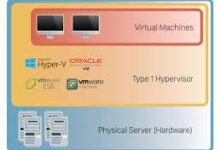How to use an Xbox Controller on Android Devices

Are you dedicated gamer who’s looking to enhance your gaming experience on your Android device? Well, you’ve come to the right place! You can now use your Xbox controller to play games on your Android smartphone or tablet. You can enjoy the comfort and familiarity of console gaming on the go when you connect your Xbox controller to your Android device. In this article, we’ll guide you through the simple steps to set up and use your Xbox controller with your Android device.
How to Connect an Xbox Controller to an Android Device
To connect an Xbox controller to your Android device, you have two primary options: pairing the controller via Bluetooth or using a USB cable. Before you begin, it’s important to ensure compatibility between your Android device and the Xbox controller you intend to use.
Checking Controller Compatibility
Not all Xbox controllers are compatibles with Android devices, so it’s crucial to verify compatibility before attempting to connect. Most modern Xbox controllers, such as the Xbox One Wireless Controller and the Xbox Elite Series 2 Controller, support Bluetooth connectivity and are compatible with Android devices. However, older Xbox 360 controllers typically require a wired connection and may not work with all Android devices.
Before proceeding, check the Xbox controller’s manual or the manufacturer’s website for information on its compatibility with Android devices.
Read Also: Best Ways to Improve the Internet Speed of Your Xbox Series X|S
Pairing an Xbox Controller via Bluetooth
Pairing an Xbox controller with your Android device via Bluetooth offers a wireless gaming experience. Here’s how you can do it:
Enabling Bluetooth on the Android Device: Open the Settings app on your Android device and navigate to the Bluetooth settings. Ensure that Bluetooth is turned on.
Putting the Controller in Pairing Mode: On the Xbox controller, press and hold the Xbox button to turn it on. Then, press and hold the pairing button located on the top edge of the controller, near the USB port. Hold the button until the Xbox button begins flashing, indicating that the controller is in pairing mode.
Read Also: How to Fix Xbox Controller Drifting
Pairing the Controller with the Android Device: On your Android device, scan for available Bluetooth devices. When you see your Xbox controller listed, tap on it to initiate the pairing process. Once the connection is established, the Xbox button on the controller will stop flashing, indicating a successful pairing.
How to Connect an Xbox Controller Using a USB Cable
If your Android device doesn’t support Bluetooth or you prefer a wired connection, you can connect the Xbox controller using a USB cable. However, this method requires your Android device to have USB OTG (On-The-Go) support.
Checking USB OTG Support
USB OTG allows devices like smartphones or tablets to act as hosts and connect to other USB peripherals. To determine if your Android device supports USB OTG:
Check Device Specifications: Refer to the specifications of your Android device or visit the manufacturer’s website to verify if it supports USB OTG.
If your device supports USB OTG, you can proceed with the following steps to connect your Xbox controller using a USB cable:
Connect the Controller with a USB Cable: Plug one end of the USB cable into the Xbox controller’s USB port. Then, connect the other end of the cable to the USB OTG adapter. Finally, insert the USB OTG adapter into the charging port of your Android device.
Configure Controller Settings: Once the controller is connected, your Android device should recognize it. You might need to configure some settings for optimal gameplay. Go to the Settings app on your Android device and navigate to the Gamepad or Controller settings. From there, you can map controller buttons, adjust sensitivity, and customize other controller settings to suit your preferences.
Conclusion
Connecting an Xbox controller to your Android device opens up a world of possibilities for gamers. Whether you prefer wireless connectivity via Bluetooth or a wired connection using a USB cable, the process is relatively simple. Don’t let the limitations of touch controls hold you back—embrace the precision and familiarity of an Xbox controller for your Android gaming adventures.
Read Also: How to Increase Downloading Speed in Xbox App for Windows 11
FAQs
Can I use any Xbox controller with my Android device?
While most modern Xbox controllers, such as the Xbox One Wireless Controller and the Xbox Elite Series 2 Controller, are compatible with Android devices, it’s important to check for compatibility before purchasing or using a controller. Older Xbox 360 controllers may require a wired connection and may not work with all Android devices.
Do I need to install drivers or additional software to use an Xbox controller on my Android device?
In most cases, you don’t need to install any drivers or additional software to use an Xbox controller on your Android device. Android has built-in support for gamepads and external controllers.
Can I connect multiple Xbox controllers to my Android device?
The ability to connect multiple Xbox controllers to an Android device depends on the specific Android device and its Bluetooth capabilities. Some Android devices support multiple Bluetooth connections, allowing you to connect multiple controllers simultaneously.
Can I use an Xbox controller with game streaming services on my Android device?
Yes, you can use an Xbox controller with game streaming services like Xbox Cloud Gaming (formerly known as Project xCloud) and other streaming platforms. These services are designed to work seamlessly with Xbox controllers, providing a console-like experience on your Android device. Simply pair your controller with your device via Bluetooth or use a USB connection, depending on the streaming service’s requirements.
Can I use an Xbox Series X/S controller with my Android device?
Yes, the Xbox Series X/S controllers are compatible with Android devices. They offer improved features such as better ergonomics, textured grips, and a Share button. To connect an Xbox Series X/S controller to your Android device, follow the same pairing process as mentioned above for Xbox One controllers via Bluetooth or USB connection.
Do I need to charge the Xbox controller while using it with my Android device?
Xbox controllers have built-in batteries that can be charged via USB. If you’re using a wired connection, the controller will draw power from your Android device. However, if you’re using a wireless connection via Bluetooth, it’s recommended to ensure that your controller has sufficient charge before gaming sessions. Regularly charging the controller when not in use will ensure that it’s ready for extended gameplay sessions.
Can I use the Xbox controller’s headphone jack for audio while gaming on my Android device?
The audio jack on the Xbox controller is primarily designed for use with Xbox consoles and may not work with Android devices. To have audio output through headphones while gaming on your Android device, connect headphones directly to your Android device’s audio jack or use wireless Bluetooth headphones paired with your device.
Are there alternative controllers I can use with my Android device?
Yes, there are alternative controllers available for Android devices, including dedicated Android gamepads and third-party controllers. Some popular options include the PlayStation DualShock controllers and various Bluetooth gamepads designed specifically for Android devices. These controllers often offer similar functionality and compatibility with Android games.
Can I use an Xbox controller with other devices besides Android?
Absolutely! Xbox controllers are versatile and can be used with a variety of devices besides Android devices. They are primarily designed for Xbox consoles but can also be used with Windows PCs, macOS, and iOS devices. This allows you to enjoy a consistent gaming experience across multiple platforms using the same controller.
Is it possible to connect an Xbox controller to an Android TV or streaming box?
Yes, you can connect an Xbox controller to an Android TV or streaming box to enhance your gaming experience. The process is similar to connecting it to an Android smartphone or tablet. Check the settings on your Android TV or streaming box to enable Bluetooth, put the controller in pairing mode, and follow the pairing process to establish a connection. Once connected, you can use the Xbox controller to play games on your Android TV or streaming box.
Are there any specific settings or configurations I should be aware of for optimal performance?
Most Xbox controllers work seamlessly with Android devices, but there are a few settings and configurations you can adjust for optimal performance. Within the game or controller settings on your Android device, you can customize button mappings, adjust sensitivity, and fine-tune other controller-related options.
Do I need an internet connection to use an Xbox controller with my Android device?
Generally, an internet connection is not required to use an Xbox controller with your Android device. Once the controller is paired via Bluetooth or connected using a USB cable, it functions independently of an internet connection.
Can I use an Xbox controller with emulators on my Android device?
Yes, one of the advantages of using an Xbox controller on Android devices is its compatibility with emulator apps. Emulators allow you to play games from retro consoles on your Android device. By connecting an Xbox controller, you can enjoy a more authentic gaming experience, similar to playing on the original console.