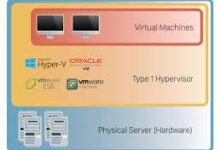How to Turn off the PS5 Console or Put it in Rest Mode

Are you wondering how to turn off your PS5 console or put it in rest mode? In this article, we will guide you through the steps to power off your PS5 or activate the rest mode feature. Whether you want to conserve energy or take a break from gaming, knowing how to properly shut down or put your PS5 into rest mode is essential. Let’s dive in!
What are the Power Options on PS5?
Before we delve into the specifics of turning off the PS5 or activating rest mode, let’s first explore the different power options available on the console. The PS5 has three primary power options which are: “Power On,” “Rest Mode,” and “Power Off.”
Power On: This is the default option when you press the power button or use the controller to turn on the console. It boots up the system and allows you to start playing games or using apps immediately.
Rest Mode: This option puts the PS5 into a low-power state while keeping your game or app suspended in the background. When in Rest Mode, you can quickly resume your game or app from where you left off without waiting for the console to fully start up. It also enables automatic updates and downloads in the background.
Power Off: This option completely shuts down the PS5. When you choose to power off the console, it will close any running games or apps and close all system processes. The next time you turn on the PS5, it will go through the full boot-up process.
Read Also: How to Connect and Use a PS5 Controller on Your PC
How to Turn Off the PS5 Console
When you turn off the PS5, all games and apps will be closed. To avoid data corruption or damage to the system, turn off your PS5 whenever you need to detach the AC power cord. On that note, turning off the PS5 is a smart precaution against power interruptions.
There are two simple methods for turning off your PS5 system. The first is to manually press the power button on the front of the console. The button is easy to miss because it is long and narrow, blending in with the glossy black surface. But it is located beneath the Eject button on the Disc edition and as the only button on the Digital Edition.
The Control Center is the second way to turn off your console.
To turn off your PS5 console via the control center, follow these steps:
- Press and hold the PlayStation (PS) button on your controller. This will bring up the control center.
- Scroll to the right and select the “Power” icon.
- In the power menu, choose “Turn Off PS5.”
How to Put the PS5 in Rest Mode
Rest mode is a sort of sleep mode for your PS5. While not fully turned on, it will continue to charge controllers and download updates. To download large game files, we recommend choosing rest mode because the console will do it faster. Alternatively, if you need to take a break but want to get back into your game soon, the console will suspend active games and keep them ready to start with near-zero loading times, thanks to the powerful SSD.
Here’s how to put your PS5 on sleep mode:
- Press and hold the PS button on your controller to bring up the control center.
- Scroll to the right and select the “Power” icon.
- In the power menu, choose “Enter Rest Mode.”
- When you activate rest mode, your PS5 will enter a low-power state while still allowing you to quickly resume your gaming session when you’re ready.
Read Also: How to Use Xbox One Controllers on Your Xbox Series X
What are the Benefits of Rest Mode?
Rest mode offers several benefits that make it a convenient option for PS5 owners. Here are some advantages of using rest mode:
Quick resumption of games: When you turn on your PS5 from rest mode, it will quickly resume your previously paused game, allowing you to jump right back into the action without any delays.
Background downloads and updates: While in rest mode, your PS5 can continue downloading game updates, system updates, and even games themselves, ensuring you have the latest content ready to go.
Controller charging: If you connect your controller to the console via USB while in rest mode, it will charge your controller, so you’re ready for your next gaming session.
Rest Mode vs. Turning off the Console, what’s the difference?
Now that you know how to put your PS5 in rest mode, you might wonder when to use it instead of turning off the console completely. Let’s compare rest mode with turning off the console to help you make an informed decision:
Rest Mode: Rest mode is ideal for short breaks or periods when you want to conserve energy. It allows you to quickly resume your game and keeps your system updated in the background. Additionally, if you have ongoing downloads or want to charge your controller, rest mode is the way to go.
Turning off the Console: On the other hand, completely shutting down the console is recommended when you won’t be using it for an extended period or when you want to save more power. Turning off the console ensures that it’s not consuming any electricity and provides a fresh start the next time you power it on.
Read Also: How to use an Xbox Controller on Android Devices
Conclusion
Knowing how to properly turn off your PS5 console or put it into rest mode is crucial for managing power consumption and maintaining your gaming system. By following the steps outlined in this article, you can confidently power down your PS5 or activate the rest mode feature as per your needs. Remember to consider the benefits of rest mode, such as quick resumption of games and background downloads, while also knowing when it’s appropriate to completely turn off the console. By understanding the power options available to you, you can optimize your gaming experience with the PS5.
FAQs
Can I charge my controllers while the PS5 is in rest mode?
Yes, connecting your controller to the console via USB while in rest mode will charge the controller.
Will my game progress be saved when I put the PS5 in rest mode?
Yes, the PS5 saves your game progress automatically, so you can easily resume where you left off when you turn on the console.
How long does it take for the PS5 to enter rest mode?
The PS5 enters rest mode almost immediately after selecting the “Enter Rest Mode” option from the power menu.
Can I continue downloading games or updates while the PS5 is in rest mode?
Yes, rest mode allows your PS5 to continue downloading games, updates, and system software in the background.
Can I turn off the PS5 using the power button on the console?
Yes, pressing and holding the power button on the console itself will initiate the power-off process.
How can I turn on the PS5 from rest mode?
To turn on the PS5 from rest mode, simply press the PS button on your controller, and the console will quickly resume your previous gaming session.
Does rest mode use a lot of power?
No, rest mode is designed to use minimal power while keeping your console in a low-power state. It’s an energy-efficient option that allows you to conserve power while still being able to resume your game quickly.
Can I customize the power settings on my PS5?
Yes, you can customize the power settings on your PS5. From the settings menu, you can adjust options such as the duration before the console enters rest mode automatically or the behavior of the power button.
Can I use rest mode while playing online multiplayer games?
Rest mode is not recommended when playing online multiplayer games, as it may interrupt your connection and cause you to disconnect from the game.
How can I check if my PS5 is in rest mode or turned off?
When in rest mode, the power light on your PS5 will pulse gently, indicating that it’s in a low-power state. When the console is turned off completely, the power light will be off.