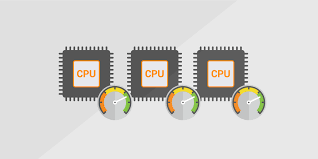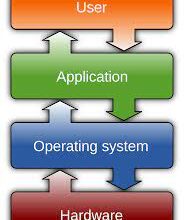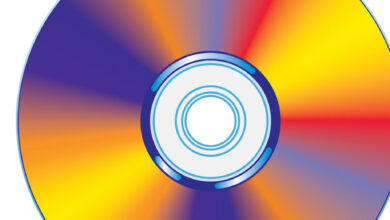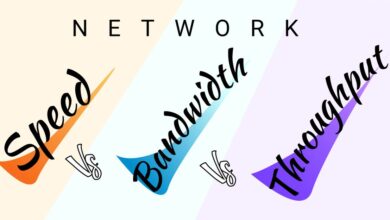Why Having V-Sync Disabled Increases Your CPU and GPU Temperatures

You were playing your favorite game when you noticed something unusual: the fans on your system were producing more noise than normal.
You opened your trusted temperature monitoring app to look into the issue, only to discover that the CPU and GPU temperatures were out of control.
But why were your system’s computing units so hot? Was it because your game overtaxed your system, or was it related to V-Sync? Let’s find out.
What is V-Sync?
Before going into its impact, let’s understand what V-Sync is. V-Sync is a graphics setting designed to synchronize the display refresh rate of your monitor with the frame rate produced by your graphics card. By doing so, it prevents screen tearing, a visual artifact that occurs when the monitor displays parts of different frames simultaneously. V-Sync achieves this synchronization by limiting the GPU’s output to match the monitor’s refresh rate.
How does V-Sync work?
To comprehend the inner workings of V-Sync, it’s important to grasp the concept of vertical blanking intervals (VBIs). VBIs are short periods when the monitor’s electron beam moves back to the top of the screen to start drawing the next frame. During this interval, the monitor is inactive, allowing the GPU to prepare the next frame without interruption. V-Sync takes advantage of these VBIs to synchronize the GPU’s rendering with the monitor’s refresh cycle. It waits for the VBI before displaying a new frame, reducing screen tearing and promoting smoother gameplay.
Read Also: How to Choose a DisplayPort Cable
Why Are the CPU & GPU on Your Machine Heating Up?
A modern gaming machine’s CPU and GPU are extremely powerful. There is nothing a modern computer cannot do, whether it is running games with life-like visuals or processing high-resolution videos in a couple of seconds. but, a computer, like humans, need energy to execute these duties; but, unlike humans, computers rely on electricity to perform operations.
So, in order for a game to function at 60 FPS (Frames Per Second), the CPU and GPU channel electricity through electronic switches known as transistors. This causes the switches to turn on or off according on the CPU or GPU’s clock frequency. The repeated action of transistors in the CPU and GPU is what brings your computer to life. However, this electricity causes your system to heat up.
But why is the component that powers your games making your computer hot?
You see, heat produced in a conductor is proportional to the square of the current that travels through it, according to Joules’ law of heating. As a result, a computational unit’s heat output increases along with its current consumption.
How V-Sync on CPU and GPU affect temperatures
Now let’s talk about how V-Sync affects the temperatures of your CPU and GPU. When V-Sync is enabled, the GPU’s workload is regulated, as it only needs to produce frames that match the monitor’s refresh rate. This results in a balanced distribution of computational resources, preventing unnecessary strain on the GPU. As a result, both the CPU and GPU operate more efficiently, generating less heat.
Why disabling V-Sync increases CPU and GPU temperatures
Disabling V-Sync removes the frame rate limitation imposed by synchronization with the monitor’s refresh rate. While this might lead to increased frame rates, it also means that the GPU continuously renders frames as quickly as possible, without considering the monitor’s refresh cycle. As a result, the GPU works harder, generating more heat. The CPU, in turn, may need to process the increased number of frames, further contributing to higher temperatures.
The relationship between V-Sync and frame rates
V-Sync limits the frame rate to match the monitor’s refresh rate, typically 60Hz or 144Hz. When V-Sync is enabled, the GPU only produces frames within this limit, ensuring a smoother visual experience. However, when V-Sync is disabled, the GPU is no longer restricted, and it can render frames at a higher rate. This may result in higher frame rates, but it also leads to increased temperatures due to the additional workload placed on the GPU.
Alternatives to V-Sync
If you find that disabling V-Sync negatively impacts your gaming experience or if you want to try alternative options, there are technologies available that can help manage frame rates and temperature control. One such technology is G-Sync, developed by NVIDIA, which dynamically adjusts the monitor’s refresh rate to match the GPU’s frame rate. Similarly, AMD offers FreeSync, which performs a similar function for AMD graphics cards. These adaptive sync technologies aim to provide a smooth and tear-free gaming experience while maintaining optimal temperature levels.
Read Also: What Is a RAR File Archive and How Do You Open One?
What are benefits of enabling V-Sync?
Disabling V-Sync may increase frame rates, but there are several benefits to enabling V-Sync, especially when it comes to temperature management. Firstly, enabling V-Sync helps reduce screen tearing, which can be a distracting visual artifact during gameplay. V-Sync ensures that each frame is displayed smoothly, enhancing the overall visual experience by synchronizing the frame rate with the monitor’s refresh rate
Secondly, enabling V-Sync can prevent excessive strain on your CPU and GPU. V-Sync limits the workload on both components, allowing them to operate more efficiently and generate less heat by capping the frame rate to match the monitor’s refresh rate. This can help maintain optimal temperature levels, leading to better performance and longevity of your hardware.
Additionally, V-Sync can also contribute to a more consistent and stable gaming experience. Without V-Sync, the frame rate can fluctuate widely, leading to inconsistent frame delivery and potential frame skipping. This can result in jarring visual effects and disrupt the smoothness of gameplay. Enabling V-Sync ensures that frames are delivered at a steady pace, creating a more stable and immersive gaming environment.
Best practices for managing CPU and GPU temperature’s
V-Sync can play a very important role in temperature management, but it’s important to adopt additional best practices to ensure optimal CPU and GPU temperatures. Here are some tips to consider:
Proper cooling: Ensure that your gaming system has adequate cooling solutions such as fans or liquid cooling. Proper airflow within the system helps dissipate heat effectively.
Proper Ventilation: Keep your gaming setup well-ventilated by placing it in a well-ventilated area or using additional cooling solutions like external fans.
Regular maintenance: Clean your computer’s internal components regularly to remove dust and debris that can obstruct airflow and contribute to heat buildup.
Optimize in-game settings: Adjusting graphics settings in games can help reduce the workload on your CPU and GPU, resulting in lower temperatures. Experiment with settings like texture quality, anti-aliasing, and shadow quality to find a balance between visual fidelity and performance.
Monitor temperatures: Use temperature monitoring software to keep an eye on the temperatures of your CPU and GPU. This allows you to identify any potential overheating issues and take necessary actions to mitigate them.
Read Also: What Is Vsync (or Vertical Sync) and How Does It Impact Games?
Conclusion
Disabling V-Sync can lead to increased CPU and GPU temperatures due to the lack of frame rate limitation. When V-Sync is enabled, the GPU’s workload is balanced, resulting in improved temperature management and overall system efficiency. However, enabling V-Sync offers benefits beyond temperature control, including reduced screen tearing, a more stable gaming experience, and improved visual quality.
FAQs
Are there any downsides to enabling V-Sync?
One potential downside of enabling V-Sync is increased input lag, as frames are synchronized with the monitor’s refresh rate. This lag may be noticeable in fast-paced games that require quick reactions.
Can V-Sync cause input lag in games?
Yes, enabling V-Sync can introduce some input lag, as frames are synchronized with the monitor’s refresh rate.
Are G-Sync and FreeSync better alternatives to V-Sync?
G-Sync and FreeSync are adaptive sync technologies developed by NVIDIA and AMD, respectively. These technologies provide similar benefits to V-Sync but with some added advantages. G-Sync and FreeSync dynamically adjust the monitor’s refresh rate to match the GPU’s frame rate, resulting in smoother gameplay, reduced screen tearing, and improved temperature management. They offer a more seamless and tear-free gaming experience compared to traditional V-Sync.
How can I check my CPU and GPU temperatures?
There are various software applications available that can monitor CPU and GPU temperatures. Some popular options include MSI Afterburner, HWMonitor, and Core Temp. These programs provide real-time temperature readings and allow you to track temperature trends over time.
Is it possible to limit frame rates without using V-Sync?
Yes, it is possible to limit frame rates without relying solely on V-Sync. Many modern games offer built-in frame rate limiters in their settings menus. Additionally, third-party software like RivaTuner Statistics Server (RTSS) can be used to cap the frame rate for any game or application.