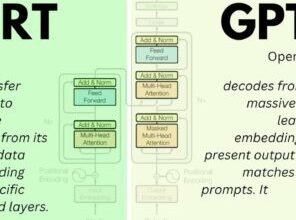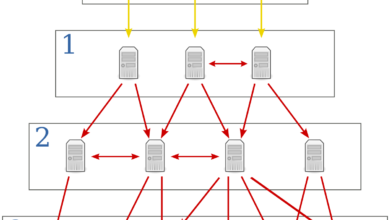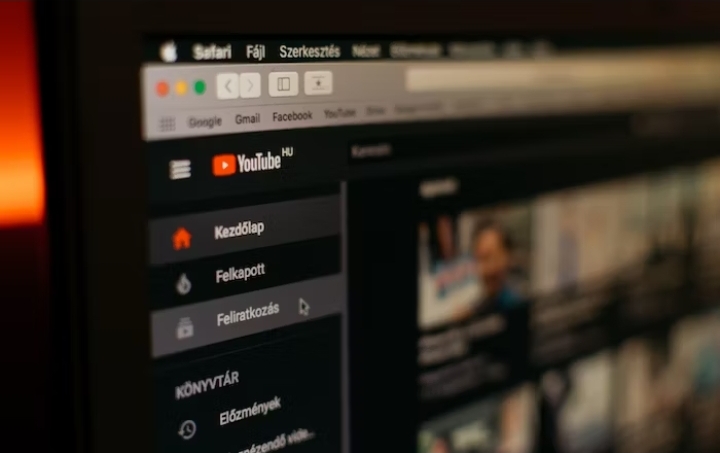What Is the WPS Button on My Router?
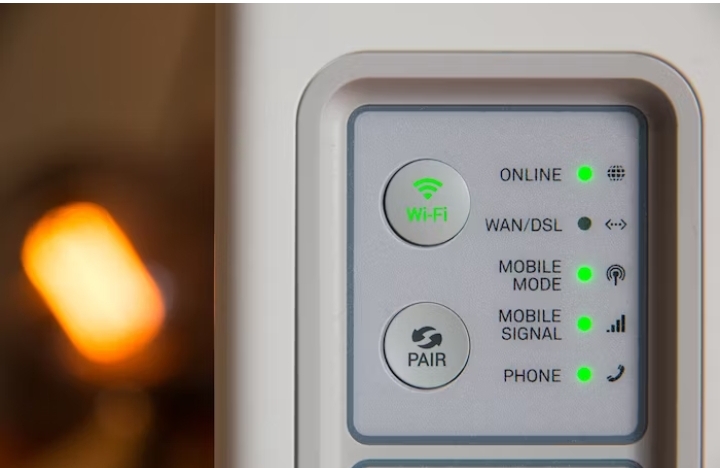
Have you ever noticed a small button on your router labeled “WPS” and wondered what it does? The WPS button, which stands for Wi-Fi Protected Setup, is a feature commonly found on modern routers that makes it easier to connect devices to your Wi-Fi network. It’s like a handy shortcut that simplifies the process of establishing a secure connection between your router and devices like smartphones, tablets, and printers. In this article, we’ll discuss what the WPS button does, how it works, and why it can be a convenient tool for setting up your home network. Without further Ado, let’s dive in!
What is WPS?
WPS, or Wi-Fi Protected Setup, is a feature designed to simplify the process of connecting devices to your Wi-Fi network. Its primary purpose is to eliminate the need for manually entering lengthy Wi-Fi passwords, making it quicker and more convenient to establish a secure connection. WPS utilizes different methods to achieve this, such as Push Button Configuration (PBC) and PIN Entry.
How Does WPS Work?:
Let’s start with the Push Button Configuration (PBC) method. To use PBC, you simply press the WPS button on your router and then activate the WPS setup mode on the device you want to connect. The router and device will communicate with each other, and within a few seconds, the device will be securely connected to your Wi-Fi network.
Alternatively, you can use the PIN Entry method. This method involves entering a unique PIN into the device’s Wi-Fi settings. The PIN can be found either on the router itself or within the router’s configuration settings. Once you enter the PIN, the device will authenticate with the router, establishing a secure connection.
Read Also: What Is Beamforming? How Does It Make Your Wi-Fi Faster?
What are the Benefits of Using WPS?
Using the WPS button on your router offers several benefits. Firstly, it saves you time and effort. Instead of manually typing in a long and complex Wi-Fi password, you can connect devices with just a push of a button or by entering a PIN. This is especially handy when connecting guests to your network or setting up temporary connections for devices like printers.
Is WPS Secure?
While WPS offers convenience, it’s essential to consider its security implications. WPS has faced some vulnerabilities in the past, making it susceptible to brute-force attacks and unauthorized access. To mitigate these risks, it’s recommended to disable WPS if you’re not actively using it. Additionally, ensure you have a strong Wi-Fi password and consider other security measures, such as enabling network encryption (WPA2 or WPA3) and regularly updating your router’s firmware.
How to Use the WPS Button on Your Router
Locating the WPS button on your router is the first step. It is usually located on the front or back panel of the router and is often labeled “WPS.” Once you’ve located it, follow these steps to connect a device using the WPS button:
- Make sure the device you want to connect supports WPS.
- Press the WPS button on your router.
- Activate the WPS setup mode on the device within a specified time frame (usually 2 minutes).
- Wait for the router and device to establish a connection. This is usually indicated by a solid Wi-Fi LED on the device or a notification on your screen.
Read Also: Can You Stream Video Over USB? Every USB Video Transmission Standard Explained
Troubleshooting WPS Issues
Like any technology, WPS can sometimes encounter issues. If you experience connectivity problems or the WPS setup fails, try the following troubleshooting steps:
- Ensure the device you’re trying to connect supports WPS.
- Check if the WPS button on your router is functioning correctly.
- Verify that you’re activating the WPS setup mode on the device within the specified time frame.
- Temporarily disable any firewalls or security software on your device that may be interfering with the WPS setup process.
- Restart your router and the device you’re trying to connect, then attempt the WPS setup again.
WPS and Wi-Fi Range Extenders
If you have a large home or office space and struggle with Wi-Fi coverage in certain areas, WPS can also simplify the process of extending your Wi-Fi range. Many Wi-Fi range extenders support WPS, allowing you to connect them to your existing network quickly. When you press the WPS button on both your router and the range extender, they will establish a secure connection, expanding the reach of your Wi-Fi network to those hard-to-reach areas.
WPS Compatibility
Not all routers and devices support WPS, so it’s essential to check compatibility before attempting to use it. Most modern routers have a WPS button, but older models may not. Similarly, while many devices, such as smartphones, tablets, and printers, support WPS, some older or specialized devices may not have this capability. If your router or device doesn’t support WPS, don’t worry; there are alternative methods available.
Alternatives to WPS
If your router or device doesn’t support WPS, you can still connect them to your Wi-Fi network using alternative methods. The most common method is manually entering the Wi-Fi password. This requires you to access the Wi-Fi settings on your device, select your network, and enter the password provided by your router. Another option is to use dedicated mobile apps that simplify the Wi-Fi setup process by guiding you through the necessary steps.
Read Also: What Is an OBJ File and How Do You Use It?
Conclusion
The WPS button on your router serves as a convenient and secure way to connect devices to your wireless network. By simply pressing this button, you can initiate a quick and hassle-free pairing process between your router and compatible devices. This feature comes in handy, especially when you have guests or new devices that need internet access.
FAQs
Can I connect multiple devices simultaneously using WPS?
Yes, you can connect multiple devices using WPS. Simply activate the WPS setup mode on each device within the specified time frame after pressing the WPS button on your router.
What if my router doesn’t have a WPS button?
If your router doesn’t have a WPS button, you can still connect devices by manually entering the Wi-Fi password or using alternative setup methods.
Is it safe to leave WPS enabled on my router?
No. Always ensure to disable WPS when not actively using it to minimize the risk of unauthorized access.
Can I use WPS with a hidden Wi-Fi network?
Yes, WPS can be used with a hidden Wi-Fi network. However, keep in mind that hiding the network doesn’t provide additional security, as the network name (SSID) can still be discovered.
Can I connect devices to different Wi-Fi networks using WPS?
No, WPS is designed to connect devices to a single Wi-Fi network. If you need to connect devices to different networks, you’ll need to manually enter the Wi-Fi passwords for each network.