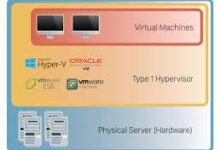Best Ways to Improve the Internet Speed of Your Xbox Series X|S

Are you tired of experiencing slow internet speeds while gaming on your Xbox Series X|S? Slow internet can be frustrating and ruin your gaming experience. Fortunately, there are several ways you can improve the internet speed of your Xbox Series X|S and enjoy seamless online gaming. In this article, we will explore five effective methods to boost your internet speed and enhance your gaming performance.
What are the factors affecting internet speed on Xbox Series X|S?
Before going into the solutions, it’s essential to understand the factors that can affect your internet speed on Xbox Series X|S. These factors include:
- Internet service provider (ISP) connection speed
- Router performance and settings
- Network congestion
- Wired or wireless connection
- Background applications consuming bandwidth
By identifying these factors, you can better troubleshoot and optimize your internet connection for an improved gaming experience.
Ways to Improve the Internet Speed of Your Xbox Series X|S
1. Check your internet connection
Start by checking your internet connection to ensure it meets the recommended requirements for Xbox Series X|S. You can perform a speed test using websites or applications specifically designed for this purpose. If your connection speed falls below the recommended threshold, consider reaching out to your ISP for assistance or upgrading your internet plan.
2. Optimize your router settings
Router settings play a crucial role in determining the internet speed on your Xbox Series X|S. Access your router’s admin panel and make sure it is configured optimally. Some key settings to consider are:
- Enable Quality of Service (QoS) settings to prioritize gaming traffic.
- Update the router firmware to the latest version to benefit from performance enhancements and bug fixes.
- Adjust the channel settings to minimize interference from other devices.
Optimizing your router settings can significantly improve your internet speed and reduce latency while gaming.
3. Reduce network congestion
Network congestion occurs when multiple devices are simultaneously using the same internet connection. To reduce network congestion and improve internet speed, you can:
- Limit the number of devices connected to your network.
- Schedule downloads and updates during off-peak hours.
- Close bandwidth-consuming applications on other devices.
By minimizing network congestion, you can allocate more bandwidth to your Xbox Series X|S and experience smoother online gameplay.
Read Also: How to Disable Xbox Game Bar on Windows 11
4. Use a wired connection
While Wi-Fi is convenient, a wired connection can offer more stability and faster speeds for your Xbox Series X|S. Connect an Ethernet cable from your router to the console and enjoy a more reliable gaming experience with reduced latency and faster download speeds.
5. Upgrade your internet service plan
If you consistently experience slow internet speeds, it may be worth considering upgrading your internet service plan. Higher-tier plans often offer faster download and upload speeds, which can significantly enhance your gaming experience. Contact your ISP to explore available options and choose a plan that suits your gaming needs.
6. Enable Quality of Service (QoS) settings
Quality of Service (QoS) settings allow you to prioritize gaming traffic over other types of data on your network. By enabling QoS settings, you ensure that your Xbox Series X|S receives the necessary bandwidth for smooth online gameplay. Refer to your router’s user manual or online resources to learn how to enable QoS settings and configure them to prioritize gaming traffic.
Read Also: How to Increase Downloading Speed in Xbox App for Windows 11
7. Clear cache and reset network settings
Clearing the cache and resetting network settings on your Xbox Series X|S can resolve potential issues that may be affecting your internet speed. Follow these steps:
- Press the Xbox button on your controller to open the guide.
- Go to the “Profile & system” tab and select “Settings.”
- Navigate to “System” and then “Storage.”
- Select “Clear local saved games” to clear the cache.
- Return to the “Settings” menu and choose “Network.”
- Select “Network settings” and then “Advanced settings.”
- Finally, choose “Alternate MAC address” and select “Clear” to reset your network settings.
Clearing the cache and resetting network settings can help eliminate any temporary files or misconfigurations that may be hindering your internet speed.
8. Use an Ethernet cable instead of Wi-Fi
If you’re currently using a wireless connection for your Xbox Series X|S, switching to a wired Ethernet connection can significantly improve your internet speed. Wi-Fi signals can be prone to interference and signal degradation, whereas an Ethernet cable provides a direct and stable connection to your router. Connect one end of the Ethernet cable to the Ethernet port on the back of your console and the other end to an available port on your router.
9. Close bandwidth-consuming applications
Background applications running on your Xbox Series X|S or other devices connected to your network can consume bandwidth and impact your internet speed. To optimize your gaming experience, make sure to close or disable any bandwidth-consuming applications such as streaming services, file downloads, or software updates on other devices. By reducing the demand on your internet connection, you can allocate more bandwidth to your gaming activities.
10. Keep your console up to date
Regularly updating your Xbox Series X|S console ensures that you have the latest system software and performance improvements. These updates often include optimizations for internet connectivity and can help enhance your internet speed. Enable automatic updates on your console to ensure you receive the latest firmware updates without manual intervention.
Read Also: How to connect a Nintendo Switch to your TV
Conclusion
Improving the internet speed of your Xbox Series X|S is crucial for a smooth and enjoyable gaming experience. By following the steps outlined in this article, you can optimize your internet connection, reduce latency, and enhance your overall gaming performance. From checking your internet connection and optimizing router settings to reducing network congestion and using a wired connection, these methods can make a significant difference in your gaming experience. Experiment with these techniques and find the combination that works best for you.
FAQs
Can I improve my Xbox Series X|S internet speed by using a Wi-Fi extender?
While a Wi-Fi extender can enhance Wi-Fi coverage, it may not necessarily improve internet speed. A wired Ethernet connection or optimizing your router settings are usually more effective methods to improve internet speed on your Xbox Series X|S.
Why is a wired connection better than Wi-Fi for gaming on Xbox Series X|S?
A wired connection provides a more stable and reliable connection compared to Wi-Fi, reducing latency and offering faster speeds. Wi-Fi signals can be susceptible to interference and signal loss, which can impact gaming performance.
How often should I clear the cache on my Xbox Series X|S?
Clearing the cache on your Xbox Series X|S is not something you need to do regularly. It is recommended to clear the cache when you encounter specific issues or performance problems. If you notice a significant decrease in internet speed or experience lag during gameplay, clearing the cache can be a troubleshooting step to consider.
Will closing background applications on my console affect other functionalities?
Closing background applications on your console primarily frees up system resources and bandwidth for gaming. It should not impact other important functionalities of your console.
Are there any other factors that can impact internet speed on Xbox Series X|S?
Yes, there are several other factors that can affect internet speed on Xbox Series X|S. These include the distance between your console and the router, the quality of your Ethernet cables, and even external factors such as network congestion in your area. Ensuring a close proximity to the router, using high-quality cables, and choosing a less congested time for online gaming can further optimize your internet speed.
Is there a specific internet speed requirement for online gaming on Xbox Series X|S?
While there is no specific internet speed requirement, a general recommendation is to have a minimum download speed of 3-5 Mbps and a minimum upload speed of 1-2 Mbps for a smooth online gaming experience.
Does using an external hard drive affect internet speed on Xbox Series X|S?
Using an external hard drive to store games and data on your Xbox Series X|S does not directly impact internet speed. However, it can help improve loading times and overall performance by offloading data from the internal storage. This can indirectly enhance your gaming experience, but it won’t directly affect your internet speed.
Are there any specific settings I should enable on my Xbox Series X|S for better internet speed?
Besides optimizing your router settings, there are a few settings on your Xbox Series X|S that you can check for better internet speed. In the “Settings” menu, navigate to “Network” and select “Network settings.” From there, you can enable the “Instant-on” power mode, which ensures your console stays connected to the internet and receives updates even when it’s turned off. Additionally, you can enable “Auto low latency mode” to reduce input lag for compatible displays.