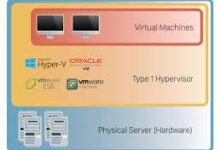How to Use Xbox One Controllers on Your Xbox Series X

The release of the Xbox Series X has brought forth a new era of gaming with its powerful hardware and enhanced features. However, many Xbox Series X users still have their trusty Xbox One controllers and wonder if they can continue using them with the new console. This article contains a detailed guide how you can use your Xbox One controllers on the Xbox Series X, ensuring you can enjoy your gaming experience without any hassle.
Which Xbox One Wireless Controllers Work on Xbox Series X|S?
Xbox rebranded their controller series as Xbox Wireless Controllers with Xbox Series X|S, omitting any mention of specific platforms. Xbox intended to market its controllers as being universally interoperable with all Xbox One and Series X|S systems.
As a result, all certified Xbox One pads are compatible with your Xbox Series X|S. However, normal Xbox One and Xbox Series X|S controllers can be difficult to distinguish. luckily your Xbox controller may be identified in the following ways:
- Your Xbox Wireless Controller is a standard Xbox Series X|S Wireless Controller if it has the Share button in the center of the pad.
- If your Xbox Wireless Controller does not have the Share button but includes a 3.5mm headphone connector at the base, it is a 2015 second-generation Xbox One Wireless Controller.
- If your Xbox Wireless Controller does not have a Share button and a 3.5mm headphone jack at the base, it is an original Xbox One Wireless Controller from 2013.
Even if you don’t have a standard Xbox One Wireless Controller, all other Xbox One and Xbox Series X|S controllers are retrospectively compatible. This implies that, while Xbox One controllers will operate on Xbox Series X|S consoles, Xbox Series X|S controllers will not.
Read Also: How to use an Xbox Controller on Android Devices
How to Connect an Xbox One Pads to Your Xbox Series X|S
- Start by powering on your Xbox Series X console. Press the Xbox button on the front of the console or on your Xbox Series X controller to turn it on. Wait for the console to boot up and reach the home screen.
- To put your Xbox One controller into pairing mode, locate the small circular pairing button on top of the controller, near the USB port. Press and hold the button until the Xbox button starts flashing rapidly. This indicates that the controller is now in pairing mode and ready to connect to your Xbox Series X.
- The LED light on the Xbox Series X console and the Xbox button on your Xbox One controller will flash simultaneously as they search for each other. Once the controller is connected, the LED light on the console and the Xbox button on the controller will remain steady, indicating a successful pairing.
How to Connect Xbox One Controllers to Xbox Series X via USB Cable (Alternative Method)
To connect Xbox One controllers to Xbox Series X via a USB cable, you can follow these step-by-step instructions:
- Ensure that both your Xbox Series X and Xbox One controller are turned off.
- Take a USB cable that is compatible with both the Xbox Series X and the Xbox One controller. The USB cable should have a micro-USB or USB Type-C connector on one end and a standard USB-A connector on the other.
- Locate the USB port on your Xbox Series X console. It is usually located on the front or back of the console. Insert the USB-A end of the cable into the USB port on the console.
- Connect the other end of the cable, which has the micro-USB or USB Type-C connector, to the corresponding port on your Xbox One controller. The micro-USB port is found at the top of the controller, while the USB Type-C port is located at the top center.
- Turn on your Xbox Series X console by pressing the power button. Wait for it to fully boot up.
- Press the Xbox button on your Xbox One controller to turn it on. The Xbox button is the circular button with the Xbox logo in the center.
- Your Xbox One controller should now be connected to the Xbox Series X. The console will automatically recognize the controller, and you should be able to use it to navigate the system and play games.
Connecting the Xbox One controller to the Xbox Series X via USB cable ensures a wired connection and provides power to the controller, eliminating the need for batteries or charging.
Read Also: How to Fix Xbox Controller Drifting
Switching Xbox One Controller Profiles on Xbox Series X|S
The Xbox Series X|S consoles are compatible with Xbox One controllers, allowing you to use your existing Xbox One controllers with the latest generation of Xbox consoles. One useful feature of Xbox One controllers is the ability to save and switch between different profiles. Here’s a quick guide on how to switch Xbox One controller profiles on Xbox Series X|S:
- Connect your Xbox One controller to your Xbox Series X|S console. You can do this by using a USB cable or by connecting wirelessly using the controller’s sync button.
- Once the controller is connected, press the Xbox button in the center of the controller to open the Xbox guide.
- Navigate to the right on the Xbox guide to access the “Profile & system” tab.
- In the “Profile & system” tab, select the “Settings” option.
- In the settings menu, select the “Devices & connections” option.
- Under the “Devices & connections” menu, select the “Controllers” option.
- You will see a list of all the controllers connected to your Xbox Series X|S console. Locate your Xbox One controller in the list and select it.
- On the next screen, you will find options related to your Xbox One controller. Look for the “Configure” option and select it.
- In the controller configuration menu, you will see an option for “Profiles.” Select this option.
- A list of available profiles will appear. Choose the profile you want to switch to and select it.
- Once you have selected the desired profile, you can exit the menus and start using your Xbox One controller with the new profile.
Read Also: How to Disable Xbox Game Bar on Windows 11
Conclusion
Whether you want to finish a couch co-op game or need a second controller, the ability to connect old controllers to your new console is an awesome feature of the Xbox ecosystem.
While seen in retro gaming, such as the use of GameCube controllers on Nintendo’s Wii, Xbox Wireless Controller cross-compatibility gives you more options. It does not only provides a great deal of ease, but it also helps to reduce waste and, most significantly, provides greater value for money.
FAQs
Can I use Xbox 360 controllers on the Xbox Series X?
No, Xbox 360 controllers are not compatible with the Xbox Series X. Only Xbox One controllers can be used.
Can I connect multiple Xbox One controllers to the Xbox Series X?
Yes, the Xbox Series X supports multiple controllers simultaneously. You can connect up to four Xbox One controllers to the Xbox Series X for multiplayer gaming sessions.
Can I use Xbox Series X controllers on the Xbox One?
Yes, Xbox Series X controllers are backward compatible and can be used with the Xbox One console.
Do I need to buy a separate adapter to use wireless Xbox One controllers on the Xbox Series X?
No, if you have the Xbox Wireless Adapter for Windows, it can be used to connect wireless Xbox One controllers to the Xbox Series X without the need for an additional adapter.
Can I use Xbox One controllers on Xbox Series S?
Yes, Xbox One controllers are also compatible with the Xbox Series S, allowing you to use them on either console.
Are there any limitations when using Xbox One controllers on the Xbox Series X?
Xbox One controllers work well on the Xbox Series X, but they may not support some of the advanced features found in the Xbox Series X controllers. These include features like the Share button and the improved D-pad.
Can I use Xbox One wireless headsets with the Xbox Series X?
Yes, Xbox One wireless headsets are compatible with the Xbox Series X. You can connect them to the console using the same methods you would use with the Xbox One.
Will using Xbox One controllers affect the performance of the Xbox Series X?
No, using Xbox One controllers will not have any negative impact on the performance of the Xbox Series X. They are designed to work seamlessly with the console and provide a smooth gaming experience.
Can I use Xbox One controllers on PC?
Yes, Xbox One controllers can be used with a PC. You can connect them using a USB cable or the Xbox Wireless Adapter for Windows, depending on the model of the controller.