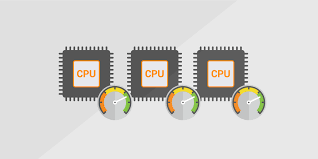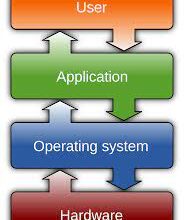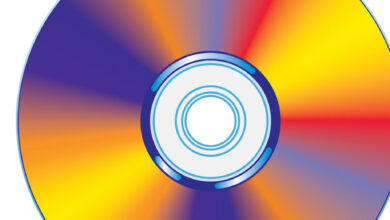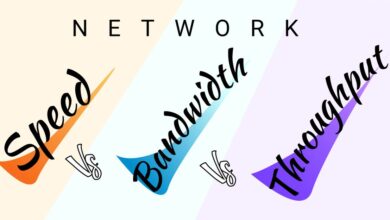300+ Free Font Pack for Pixellab and Picsart Download (How to Install)
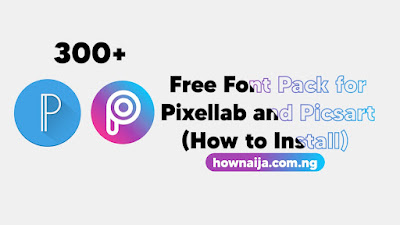
In this article, we will be sharing with you 300+ free custom font pack for Pixellab and Picsart projects. You will also learn how to download and install the fonts in Pixellab and Picsart.
If you are a mobile user who still likes to get started with graphics design, then Pixellab and Picsart are the two apps you will want to install on your phone.
What is Pixellab?
Pixellab is a mobile application which makes it possible for designers to add stylish text, 3D text, shapes, stickers, and draw on top of pictures without the need for a PC software like photoshop. The app makes it easier to create various photos, like logos, posters, and fliers with a mobile phone.
What is Picsart?
Picsart is similar to Pixellab but with features that allow people to alter a photo image on their phone. The image editing app allows designers to perform photo manipulations, which is similar to using PC software.
Picsart has premium features like photo blending, artistic filters, AI-powered photo effects, Photoshop-style layering and different drawing tools.
These two editing apps come with some default free sticker and fonts pack that gives different text styles to your designs, but there are some projects that will require custom fonts that are not already available on the app. This is why we have compiled 300+ custom fonts that can be used in Pixellab and Picsart.
You can use our free custom fonts pack in Pixellab and Picsart to make YouTube thumbnails, Facebook Posts, Facebook Page Banners, Twitter Posts, Twitter Banners, Instagram DPs & more.
Download 300+ Free Font Pack For Pixellab and Picsart
We have compiled 300+ custom fonts which will look great for your Pixellab and Picsart projects. You can easily download the compressed zip file by clicking the “Download Now” button below.
After downloading the font pack, you will need to extract the zip file before you can import it to Pixellab and Picsart. Some Android phones have the option to extract zip files, while others can download a zip file extractor from the Google Play Store. You can try out the EZ File Explorer apk app or any other file manager.
How to (Import) Install Custom Fonts in Pixellab
After downloading a custom font from any online platform, you can easily install those fonts on Pixellab and use them in your designs. Follow the steps below.
1. First, Open your PixelLab app.
2. Click the second option with the capital letter A icon.
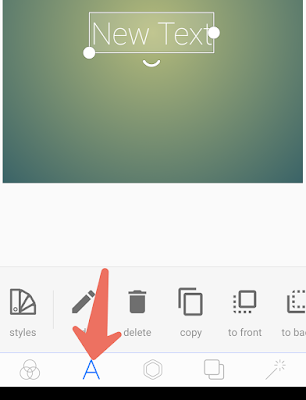
3. Add any text and swipe to where you find fonts.
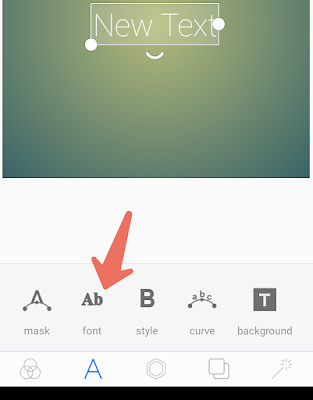
4. From the fonts screen, click the box with capital T icon inside if you want to add a particular font, but if you want to add a complete folder of fonts click the second box.
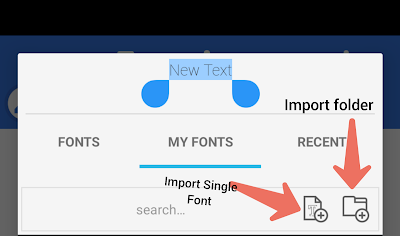
5. For this guide you will click the second box for the folder option, and then locate the extracted folder named “300+ fonts pack by hownaija.”
6. Finally, click “Add Directory.”
You will now see all fonts in your Pixellab app whenever you check the fonts section.
How to (Import) Install Custom Fonts in Picsart
1. First, open PicsArt and add text.
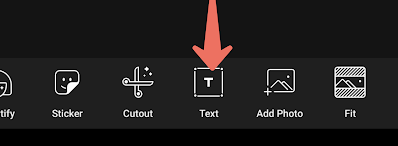
2. Click on the pink button.

3. Go to “My fonts” and click “Add fonts”.
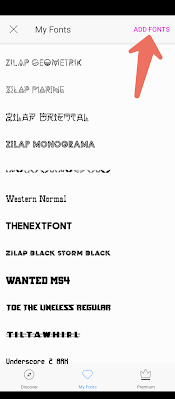
4. Click “Add Fonts” again if you get another pop-up.
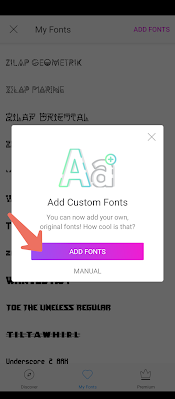
5. Locate the extracted folder named “300+ fonts pack by hownaija,” and import.
That’s all. This picsart font pack will work perfectly on different graphics design projects don with your mobile phone.