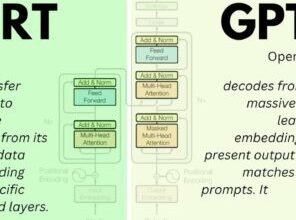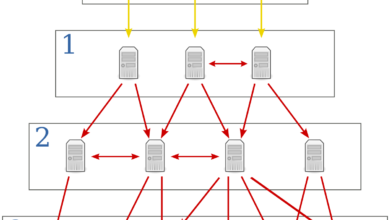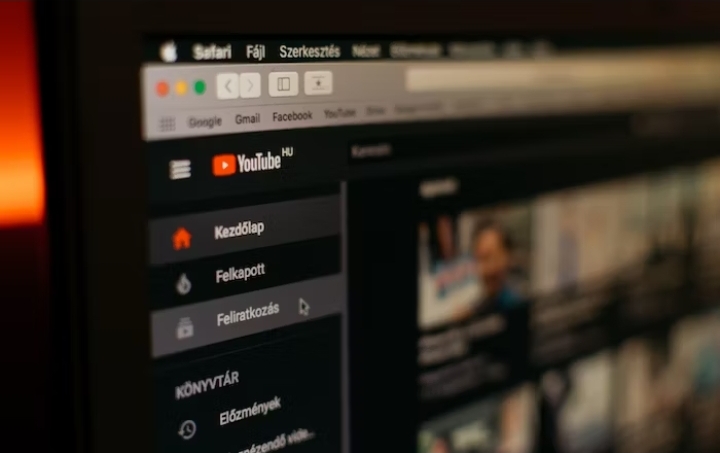How to Fix the Screen Going Black While Gaming on Windows

Is your device’s screen going black in the middle of a game you’re playing? Most of the time, the issue is caused by outdated graphics drivers, a faulty monitor connection, insufficient power-saving settings, prolonged hardware stress, high heat generation, or incorrectly configured game settings.
If your screen goes black while gaming and returns you to the desktop, here are some possible causes and fixes to try.
Causes of Screen Going Black While Gaming
When your screen goes black during gaming, it can be quite frustrating. Understanding the common causes can help you troubleshoot and resolve the issue more effectively. Here are some possible reasons:
1. Hardware Related Issues
Sometimes, faulty hardware components can lead to a black screen problem. It could be a defective graphics card, an incompatible monitor, or even a loose connection between your PC and the display.
2. Software Related Issues
Software conflicts or outdated drivers can also cause your screen to go black while gaming. Incompatible game software or conflicting background applications may interfere with the smooth operation of your game.
Read Also: How to Change Your Nintendo Switch Privacy Settings
3. Graphics Card Drivers
Outdated or corrupted graphics card drivers are a common culprit behind screen blackouts during gaming. Having the latest drivers ensures compatibility and optimal performance for your games.
4. Overheating
Excessive heat can cause your system to shut down or display a black screen to prevent damage. Gaming sessions put a heavy load on your hardware, making overheating a potential issue.
5. Power Supply Issues
Insufficient or unstable power supply can disrupt your gaming experience. If your PC doesn’t receive enough power, it may result in a black screen or sudden shutdowns.
6. Screen Resolution and Refresh Rate
Incorrect screen resolution or refresh rate settings can cause compatibility issues with certain games. This can lead to a black screen or other display abnormalities.
7. Incompatible or Outdated Game Software
Using outdated or incompatible game software can create conflicts with your system, resulting in a black screen during gameplay.
Read Also: How to turn off the Nintendo Switch (and its controllers)
How to Fix the Screen Going Black While Gaming
Now that we’ve identified the common causes, let’s discuss how to fix the screen going black while gaming on your Windows PC. Follow these steps to troubleshoot and resolve the issue:
1. Update Graphics Card Drivers
Start by updating your graphics card drivers to the latest version. Visit the manufacturer’s website or use dedicated software to download and install the appropriate drivers for your graphics card model.
2. Check for Overheating
Monitor your system’s temperature while gaming. Use temperature monitoring software to ensure your hardware is within safe limits. Clean any dust buildup inside your PC case and consider improving airflow with additional cooling fans if necessary.
3. Verify Power Supply
Check if your power supply is sufficient for your gaming setup. Make sure all power connections are secure and consider upgrading your power supply if needed.
4. Adjust Screen Resolution and Refresh Rate
Verify that your game’s resolution and refresh rate settings match your display’s capabilities. In Windows, right-click on the desktop and select “Display settings.” Here, you can adjust the resolution and refresh rate to ensure compatibility with your monitor. Experiment with different settings to find the optimal configuration for your gaming experience.
5. Update or Reinstall the Game Software
If you’re experiencing the black screen issue with a specific game, it’s possible that the software itself is causing the problem. Check for any available updates for the game and install them. If updating doesn’t resolve the issue, try reinstalling the game completely. Make sure to back up your saved game data before uninstalling.
Read Also: How to Improve Gaming Performance on Linux
Conclusion
Dealing with a black screen while gaming on Windows can be frustrating, but with the right troubleshooting steps, you can overcome this issue and enjoy uninterrupted gameplay. Ensure to update your graphics card drivers, monitor your system’s temperature, ensure a stable power supply, adjust screen resolution and refresh rate, and update or reinstall the game software if necessary.
FAQs
Why does my screen go black only during gaming?
The screen going black during gaming can occur due to hardware or software issues. It could be related to faulty hardware, outdated drivers, overheating, power supply problems, incompatible screen settings, or incompatible/old game software.
What should I do if my system overheats during gaming?
If your system overheats during gaming, monitor the temperature using software specifically designed for that purpose. Clean any dust buildup inside your PC case and ensure proper airflow.
Why is the power supply important for gaming?
A stable and sufficient power supply is important for smooth gaming. Insufficient power can cause system instability, leading to black screens or sudden shutdowns. Ensure that your power supply meets the power requirements of your gaming setup.
Can a faulty HDMI cable cause the screen to go black while gaming?
Yes, a faulty HDMI cable can cause display issues, including a black screen. Ensure that the HDMI cable you’re using is in good condition and securely connected to both the PC and the monitor.
Are there any specific software tools for monitoring system temperature?
Yes, there are several software tools available for monitoring system temperature, such as HWMonitor, SpeedFan, and Core Temp. These tools provide real-time temperature readings for various components of your system.
Can outdated BIOS cause a black screen while gaming?
Yes, an outdated BIOS can potentially cause compatibility issues with your hardware and result in a black screen during gaming.
Is it necessary to update all my drivers regularly?
It is generally recommended to keep your drivers up to date, especially graphics card drivers. Updated drivers often include bug fixes, performance improvements, and compatibility enhancements, which can help prevent issues like the screen going black while gaming.
Are there any specific settings in the game that can cause a black screen?
A: Yes, some game settings can sometimes lead to a black screen. Features like anti-aliasing, shadows, or post-processing effects can be demanding on your hardware. If you’re experiencing black screens, try lowering these settings and see if the issue persists.
Can a lack of system memory (RAM) cause a black screen while gaming?
Insufficient system memory (RAM) may cause various issues, including black screens during gaming. Make sure your PC meets the minimum RAM requirements for the games you play. If needed, consider upgrading your RAM to ensure smooth gameplay.
Can a black screen while gaming be an indicator of a failing graphics card?
Yes, a failing or defective graphics card can cause a black screen during gaming. If you’ve tried all the troubleshooting steps and the issue persists, it’s advisable to have your graphics card tested by a professional or consider replacing it if necessary.
What should I do if none of the troubleshooting steps work?
If none of the troubleshooting steps resolve the black screen issue, consider seeking assistance from a professional technician who can check and fix the problem. They will have the expertise to identify and resolve complex hardware and software issues that may be causing the black screen problem during gaming.